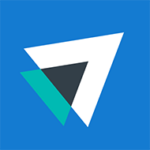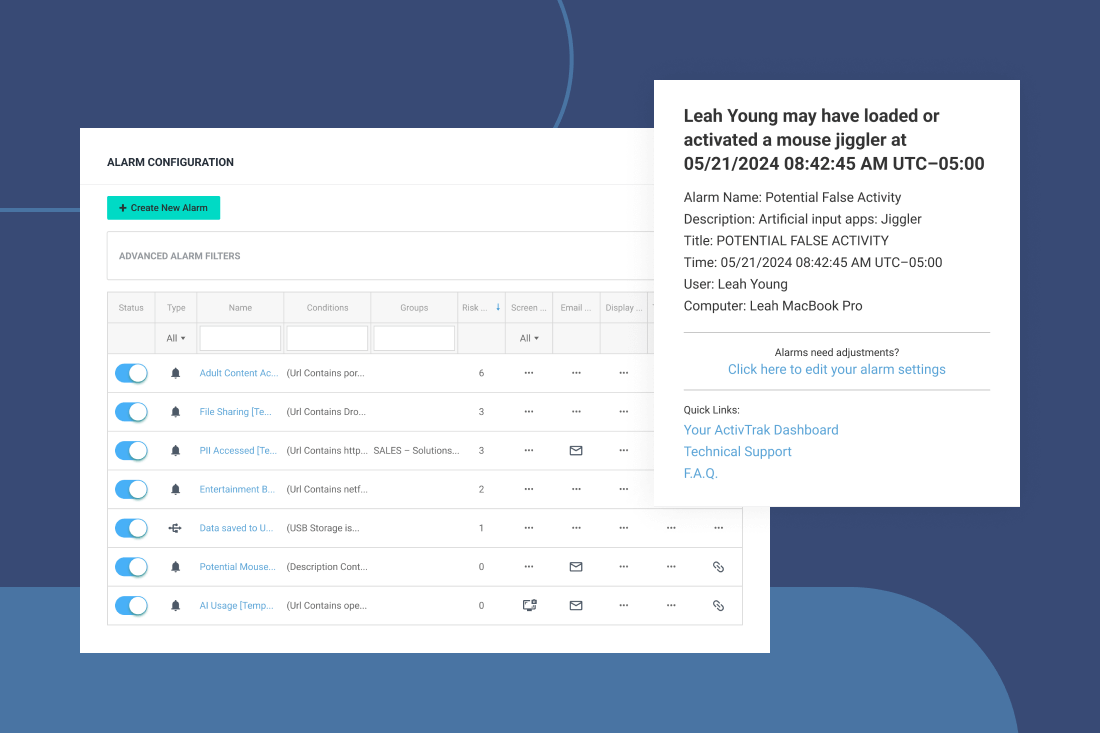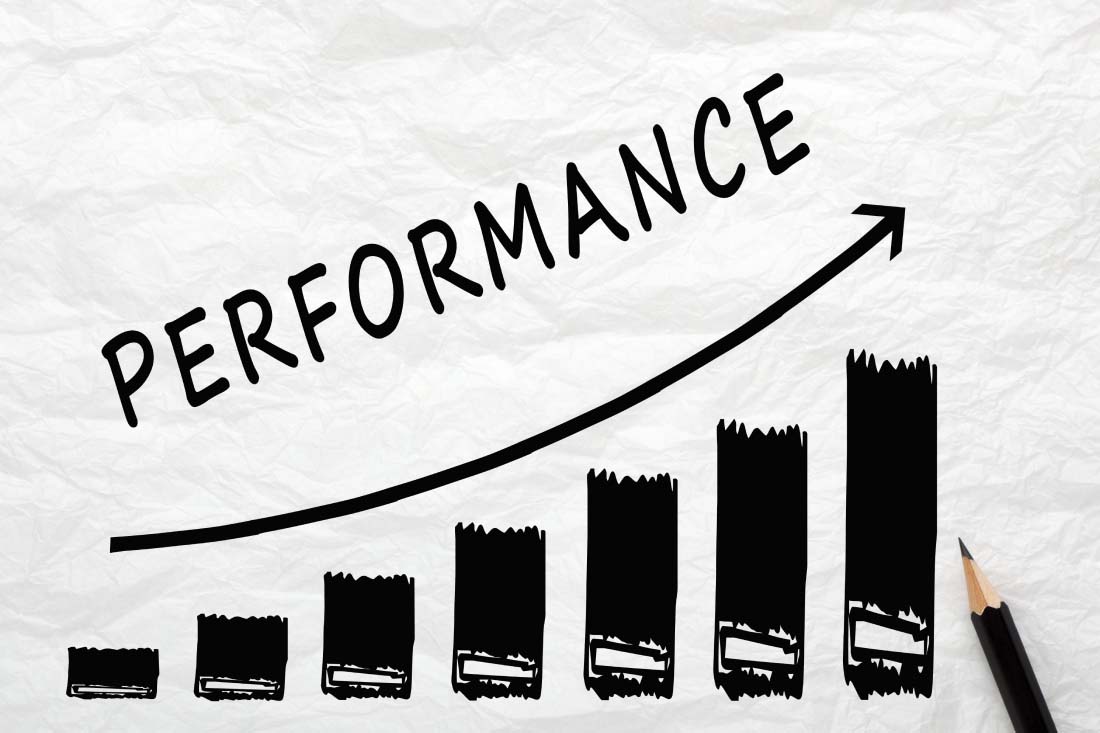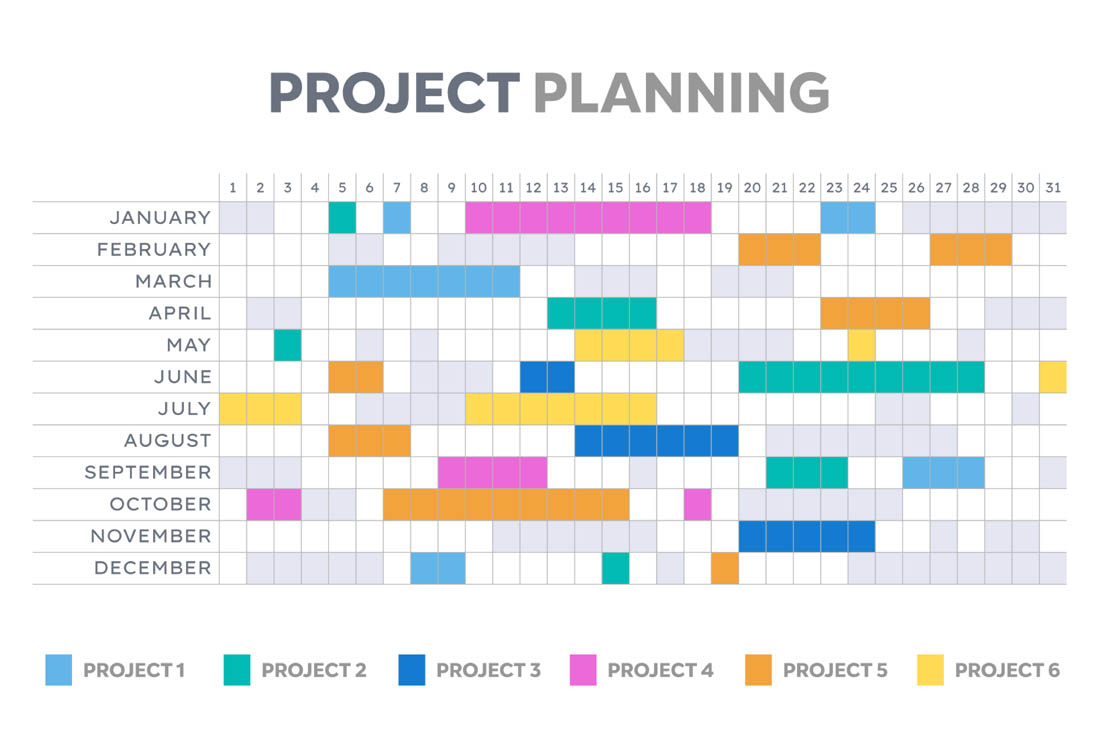In today’s dynamic work landscape, where remote and hybrid arrangements are the norm, companies face unique challenges in monitoring and optimizing their workforce. ActivTrak, a leading workforce analytics and real-time productivity management software, recently introduced a set of powerful out-of-the-box alarms designed to help organizations tackle these challenges head-on. You can also customize each of these alarms to meet your specific needs. Keep reading to learn some of the most common ways to use these alarms and how to personalize them for your business.
ActivTrak’s most recent addition of out-of-the-box alarms include:
| Alarm Name | Use Case/Benefit |
| Potential mouse-jiggler or false activity | Identifies instances of employees attempting to deceive the monitoring system or engage in time theft. |
| Adult Content Accessed | Ensures employees don’t access inappropriate content during work hours, maintaining a professional work environment. |
| AI Usage | Tracks the adoption and usage of AI tools across teams, ensuring they are utilized for approved purposes and not misused. |
| PII Accessed | Monitors access to specific URLs that contain personally identifiable information (PII), protecting sensitive data and ensuring compliance with privacy regulations. |
| Potential Job Search | Identifies employees who may be actively seeking new job opportunities during work hours, allowing proactive retention strategies. |
| File Sharing | Monitors the use of file-sharing services, preventing the unauthorized distribution of confidential company information and minimizing the risk of data leaks. |
| Entertainment Break | Tracks the frequency and duration of employees accessing entertainment content during work hours, helping to balance breaks and productivity. |
| Computer Not Reporting | Identifies instances of devices not reporting data, ensuring the integrity and reliability of the workforce management system. |
Preventing time theft and ensuring accurate work hours tracking
In today’s remote and hybrid work environments, organizations face the challenge of ensuring that employees are genuinely productive during work hours. One of the most significant concerns is using mouse jigglers or other tools that simulate user activity. These make it appear like an employee is working when they may be engaged in non-work-related activities or even absent from their computer. This type of deceptive behavior, known as time theft, can lead to inaccurate productivity tracking and ultimately hurt the organization’s bottom line.
By leveraging ActivTrak’s ‘Potential mouse jiggler or false activity’ alarm, organizations effectively combat time theft, ensure accurate productivity tracking and foster a culture of accountability and efficiency within their workforce. This ultimately leads to better performance, increased profitability and a more engaged and productive workforce. As such, this alarm is a must-have tool for organizations looking to optimize their workforce management in today’s challenging work environments.
How to activate mouse-jiggler alarms
Activating the ‘Potential mouse jiggler or false activity’ alarm in ActivTrak is easy:
- Log in to your ActivTrak account and navigate to the ’Alarms’ section
- Select ‘Alarm Configuration’ from the sub-menu
- Activate the ’Potential mouse jiggler or false activity’ alarm from the alarms list
- Click on the ‘Edit’ button to the right of the alarm name (on a smaller screen you may have to scroll horizontally to see the button) to select recipients and personalize alarm notifications
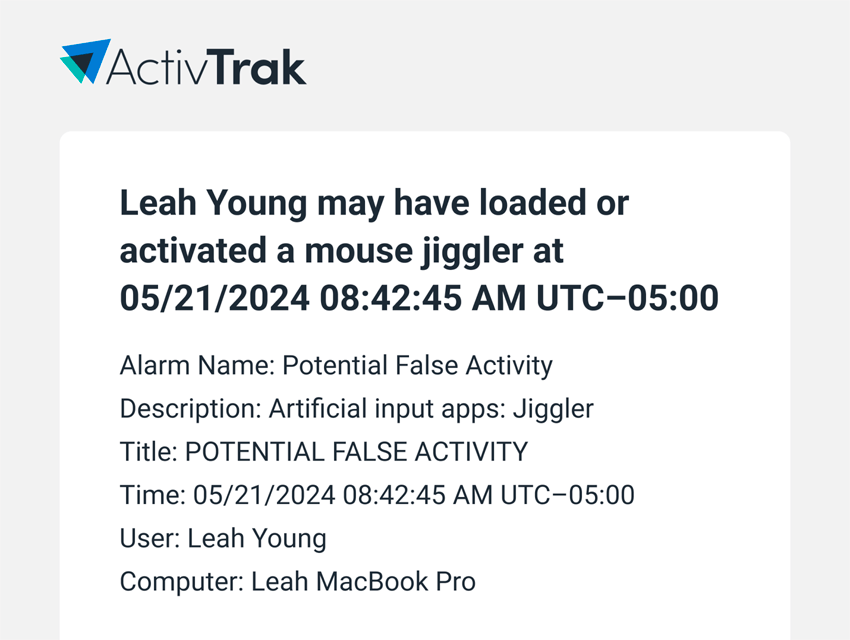
Maintaining a professional work environment
Maintaining a professional and respectful work environment is essential for any organization, and the Human Resources department plays a crucial role in achieving this goal. ActivTrak’s ‘Adult Content Accessed’ alarm is a valuable tool for HR Officers to ensure employees don’t access inappropriate content during work hours.
The alarm is triggered when a user accesses a website from a predefined list of adult websites or visits a URL containing specific adult-related keywords. Upon receiving the notification, HR Officers can take appropriate action to address the issue, such as initiating a conversation with the employee or providing additional training on the company’s policies regarding inappropriate content.
By proactively monitoring and addressing instances of employees accessing adult content, HR Officers can:
- Protect the organization from potential legal risks and liabilities
- Foster a respectful and inclusive work environment
- Reduce the number of HR incidents related to inappropriate content
- Ensure that company resources are used appropriately
To activate the ‘Adult Content Accessed’ alarm, follow these simple steps:
- Log in to your ActivTrak account and navigate to the ‘Alarms’ section
- Select ‘Alarm Configuration’ from the sub-menu
- Activate the ‘Adult Content Accessed’ alarm from the list of available alarms
- Click the ‘Edit’ button to the right of the alarm name (on a smaller screen you may have to scroll horizontally to see the button) to personalize the settings
With ActivTrak’s ‘Adult Content Accessed’ alarm, HR Officers effectively maintain a professional work environment, reduce the risk of HR incidents and ensure the organization’s values and policies are upheld.
Adding other forbidden content to the list of alarm conditions
In the alarm configuration panel (get to it by clicking the ‘Edit’ button to the right of the alarm name), scroll down to the ‘Activity Alarm Configuration’ section:
- Click on the ‘Add Condition’ button
- Select ‘URL’ from the list
- Select the type of operator (typically ‘Contains’)
- Add the website you wish to include in the list
- Select ‘Confirm’
- Click the ‘Save’ button at the top or bottom of the page
Note: You can add options to immediately terminate the questionable application immediately. Some customers might have the option to take a screenshot when the alarm is triggered.
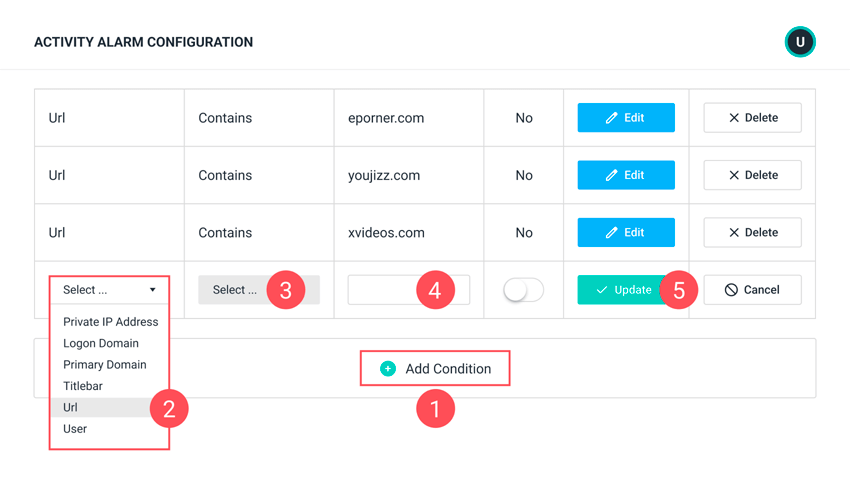
Ensuring safe And effective use of AI tools
Artificial Intelligence (AI) tools (e.g., ChatGPT, DeepSeek, Copilot) are increasingly popular in the workplace, offering organizations new ways to streamline processes, automate tasks and gain valuable insights. However, to maximize their benefits you need to ensure these tools are used effectively and appropriately. This is where ActivTrak’s ‘AI Usage’ alarm comes into play, providing department managers with the visibility they need to optimize AI tool usage within their teams.
The ‘AI Usage’ alarm is triggered when a user accesses a known AI tool online. This allows department managers to track AI tool adoption and usage across their teams — ensuring they are utilized for approved purposes and not misused.
Activating the ‘AI Usage’ alarm in ActivTrak is simple:
- Log in to your ActivTrak account and navigate to the ‘Alarms’ section
- Select ‘Alarm Configuration’ from the sub-menu3. Activate the ‘AI Usage’ alarm from the list of available alarms
- Click on the ‘Edit’ button to the right of the alarm name (on a smaller screen you may have to scroll horizontally to see the button) to personalize the settings
Note: If you’re looking to set an alarm for unauthorized AI usage, remove any approved AI tools from the list of conditions.
Protecting sensitive data and ensuring compliance
In today’s data-driven world, protecting sensitive information and ensuring compliance with privacy regulations is a top priority for organizations. Compliance Officers play a critical role in safeguarding personally identifiable information (PII) and preventing unauthorized access. ActivTrak’s ‘PII Accessed’ alarm is a powerful way to help Compliance Officers monitor and protect sensitive data.
The ‘PII Accessed’ alarm is triggered when a user accesses a specific URL that provides access to PII. This enables Compliance Officers to quickly identify potential instances of unauthorized access to sensitive information and take appropriate action to mitigate the risk of data breaches.
By utilizing the ‘PII Accessed’ alarm, Compliance Officers can:
- Ensure that access to PII is limited to authorized personnel only
- Detect and prevent potential data breaches or unauthorized access to sensitive information
- Demonstrate compliance with data privacy regulations, such as GDPR or CCPA
- Minimize the risk of legal and financial repercussions resulting from data privacy incidents
To activate the ‘PII Accessed’ alarm in ActivTrak, Compliance Officers should follow these steps:
- Log in to the ActivTrak account and navigate to the ‘Alarms’ section
- Select ‘Alarm Configuration’ from the sub-menu
- Select ‘PII Accessed’ from the list of available alarms
- Customize the alarm settings, specifying the URLs that contain PII and the users or groups to monitor
- Choose which managers to notify when the alarm is triggered
- Save the alarm configuration, and it will now actively monitor for instances of PII access
WithActivTrak’s ‘PII Accessed alarm, Compliance Officers effectively protect sensitive data, ensure compliance with privacy regulations and minimize the risk of data breaches — ultimately safeguarding the organization’s reputation and bottom line.
Proactively addressing employee retention risks
Employee retention is a critical concern for organizations, as high turnover rates can lead to increased costs, reduced productivity and a loss of institutional knowledge. Human Resources Officers (CHROs) play a critical role in identifying and addressing potential retention risks. ActivTrak’s ‘Potential Job Search’ alarm is a valuable way to help CHROs proactively identify employees who may consider leaving the company.
The ‘Potential Job Search’ alarm triggers when a user accesses specific job board websites. This allows CHROs to quickly determine employees who may be actively seeking new job opportunities during work hours.
By leveraging the ‘Potential Job Search’ alarm, CHROs can:
- Proactively identify employees who may be at risk of leaving the organization
- Initiate conversations with employees to understand their concerns and address potential issues
- Develop targeted retention strategies to keep top talent engaged and motivated
- Reduce employee turnover rates and associated costs
Activating the ‘Potential Job Search’ alarm in ActivTrak is easy:
- Log in to your ActivTrak account and navigate to the ‘Alarms’ section
- Select ‘Alarm Configuration’ from the sub-menu
- Select ‘Potential Job Search’ from the list of available alarms
- Customize the alarm settings, adding any of the job board websites specific to your industry to monitor and the users or groups to include
- Save the alarm configuration, and it will now actively monitor for instances of employees accessing job board websites
ActivTrak’s ‘Potential Job Search’ alarm empowers CHROs to proactively address employee retention risks, reduce turnover rates and ensure the organization retains its top talent — ultimately contributing to long-term success.
Preventing data leaks through secure file sharing
In today’s collaborative work environments, file sharing is an essential part of daily operations. However, using unauthorized or insecure file-sharing methods can put an organization’s sensitive data at risk. IT managers play a major role in preventing data leaks and ensuring employees use approved and secure file-sharing practices. ActivTrak’s ‘File Sharing’ alarm is a powerful tool to help IT managers monitor and control the use of file-sharing services within the organization.
The ‘File Sharing’ alarm is triggered when a user accesses file-sharing services, allowing IT managers to quickly identify employees using unauthorized or potentially insecure file-sharing methods.
By leveraging the ‘File Sharing’ alarm, IT managers can:
- Ensure employees use approved and secure file-sharing services
- Prevent the unauthorized distribution of confidential company information
- Minimize the risk of data leaks and breaches
- Maintain the integrity and security of the organization’s data
To activate the ‘File Sharing’ alarm in ActivTrak, IT managers can follow these steps:
- Log in to the ActivTrak account and navigate to the ‘Alarms’ section
- Select ‘Alarm Configuration’ from the sub-menu
- Select ‘File Sharing’ from the list of available alarms
- Customize the alarm settings, removing approved file-sharing services from the list of services
- Select who to notify when the alarm triggers
- Some ActivTrak customers have the option to automate a screenshot when the alarm goes off
- Save the alarm configuration, and it will now actively monitor for instances of employees accessing file-sharing services
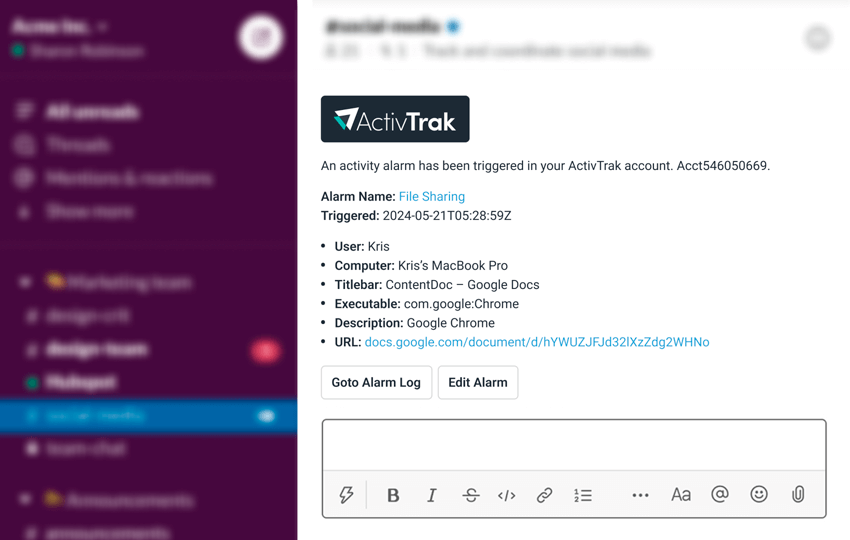
With ActivTrak’s ‘File Sharing’ alarm, IT managers prevent data leaks, ensure the use of secure file-sharing practices and protect the organization’s sensitive information from unauthorized access or distribution.
Balancing employee breaks and productivity
Employee breaks are essential for maintaining a healthy work-life balance and preventing burnout. However, excessive or unproductive break times can negatively impact overall team performance. Shift managers are responsible for ensuring employees strike a balance between taking necessary breaks and maintaining productivity. ActivTrak’s ‘Entertainment Break’ alarm helps shift managers monitor and manage employee break times.
The ‘Entertainment Break’ alarm fires when a user accesses video streaming websites, allowing shift managers to track the frequency and duration of employees accessing entertainment content during work hours. This alarm is similar to ActivTrak’s ‘Social Media Break’ alarm. The ‘Entertainment Break’ alarm was developed based on customer feedback: Companies using ActivTrak discovered employees watched Netflix or YouTube while doing work, which led to an increase in errors and a decline in output.
By leveraging the ‘Entertainment Break’ alarm, shift managers can:
- Identify patterns of excessive entertainment consumption that may impact team productivity
- Ensure that employees are taking appropriate breaks without compromising work responsibilities
- Foster a culture of accountability and balance within the team
- Optimize team performance and productivity
To activate the ‘Entertainment Break alarm in ActivTrak, authorized users can follow these steps:
- Log in to the ActivTrak account and navigate to the ’Alarms’ section
- Select ‘Entertainment Break’ from the list of available alarms
- Customize the alarm settings, specifying the video streaming websites to monitor and the users or groups to include
- Select the notification method (MS Teams, Slack or email) and who to notify
- Save the alarm configuration, and it will now actively monitor for instances of employees accessing entertainment content during work hours
With ActivTrak’s ‘Entertainment Break’ alarm, shift managers balance employee breaks and productivity — ensuring the team maintains a healthy work-life balance while meeting performance goals.
Maintaining the integrity of the workforce management system
A reliable and consistent workforce management system is essential for organizations to monitor and optimize their employees’ performances. IT managers are responsible for ensuring that all devices with the ActivTrak agent installed are consistently reporting data, as any gaps in reporting can compromise the integrity of the system. ActivTrak’s ‘Computer Not Reporting’ alarm is a critical tool that helps IT managers identify and address instances of devices not reporting data.
The ‘Computer Not Reporting’ alarm triggers an email notification when an installed ActivTrak agent stops reporting data. This enables IT managers to quickly identify and investigate the cause of the issue, whether it’s due to technical problems or attempts to circumvent monitoring.
By leveraging the ‘Computer Not Reporting’ alarm, IT Managers can:
- Ensure that all devices are consistently monitored and accounted for
- Quickly identify and resolve technical issues that may prevent devices from reporting data
- Detect potential attempts to circumvent monitoring and take appropriate action
- Maintain the integrity and reliability of the workforce management system
Activating the ‘Computer Not Reporting’ alarm in ActivTrak is simple:
- Log in to the ActivTrak account and navigate to the ’Alarms’ section
- Click on ‘Create New Alarm’ and select ‘Computer Not Reporting’ from the list of available alarms
- Customize the alarm settings, specifying the duration of non-reporting that should trigger the alarm and the users or groups to monitor
- Save the alarm configuration, and it will now actively monitor for instances of devices not reporting data
With ActivTrak’s ‘Computer Not Reporting’ alarm, IT managers maintain the integrity of the workforce management system, ensuring that all devices are consistently monitored and that the data collected is accurate and reliable.
Easily manage your remote and hybrid workforce with ActivTrak’s alarms
ActivTrak’s out-of-the-box alarms are a game-changer for companies looking to optimize their workforce efficiency and security. By using these powerful tools, organizations empower their IT managers, HR Officers, Compliance Officers, and shift managers to proactively address a wide range of challenges, from accurate productivity tracking and employee retention to data protection and compliance.
The user-friendly interface and customizable settings make it easy for teams to activate and configure these alarms to suit their specific needs and requirements. By adopting ActivTrak’s out-of-the-box alarms, mid-size companies can gain the insights and control they need to make data-driven decisions, foster a culture of accountability and transparency and — ultimately — drive business success.
As the world of work continues to evolve, organizations that prioritize workforce efficiency and security will be best positioned to thrive in the face of new challenges and opportunities. ActivTrak’s out-of-the-box alarms provide a comprehensive suite of tools to help mid-size companies navigate this ever-changing landscape with confidence and agility.
So, if you’re looking to take your workforce management to the next level, consider implementing ActivTrak’s out-of-the-box alarms today. Not an ActivTrak customer yet? Schedule a demo.