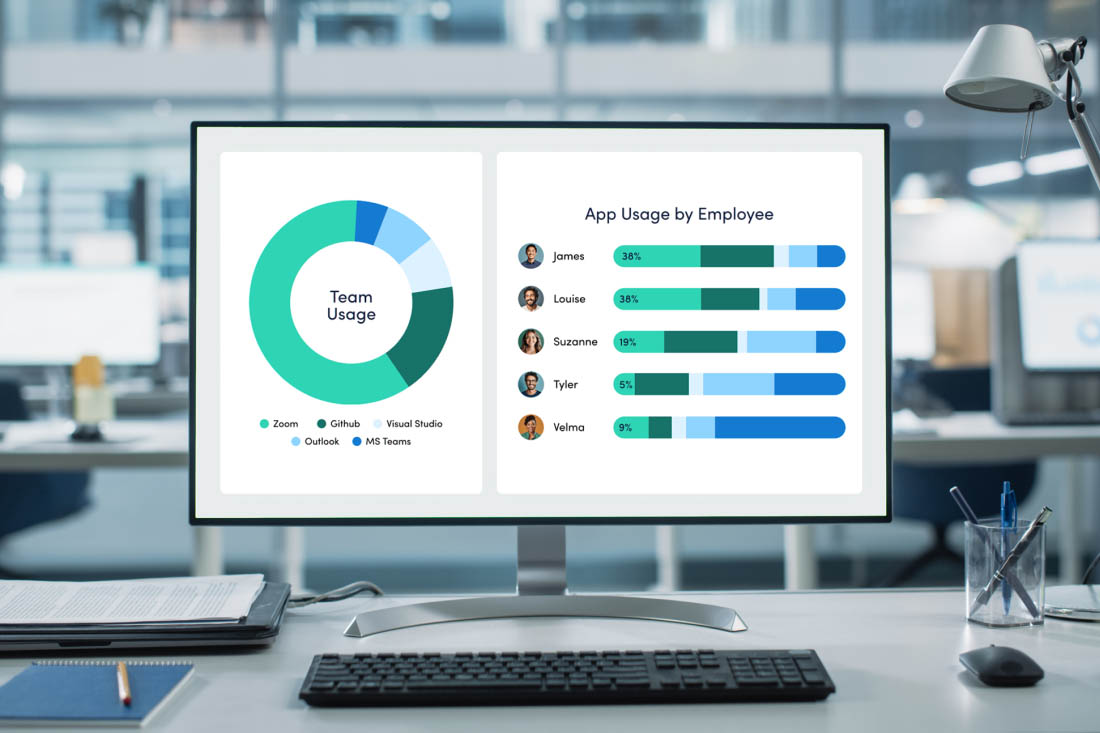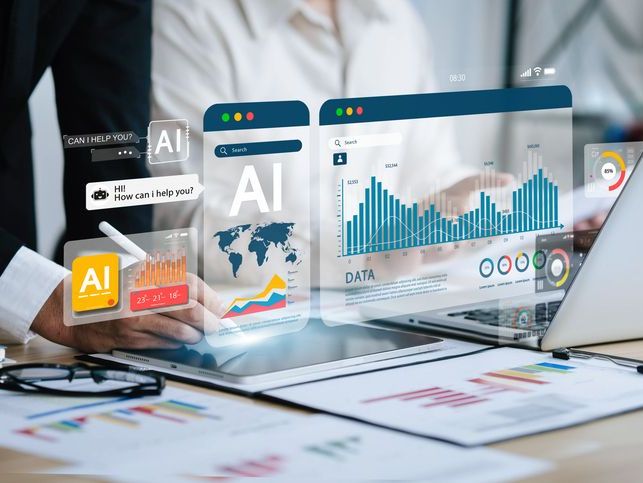It’s 9:47 AM and Jake’s already behind. Three different project management tools are pinging him with updates, his email shows 47 unread messages and he can’t remember which version of the client proposal is the final one. His team is scattered across four different communication apps and nobody seems to be working from the same playbook.
Sound familiar? This scenario plays out in offices everywhere, every day. The promise of digital transformation was supposed to make work easier, but many teams find themselves drowning in a sea of disconnected tools — ones that create more chaos than clarity.
The solution isn’t more software. It’s choosing the right software. Most organizations pay for apps that are rarely used, but productive teams know to rely on a handful of tools that actually work together.
If you’re ready to do the same, this guide is for you. We’ve identified 15 essential business productivity solutions that eliminate friction, streamline communication and provide the visibility team members need to make faster, better decisions. These aren’t just apps with fancy features — they’re proven solutions that help teams accomplish meaningful work.
How to choose the best business productivity software
With thousands of productivity tools flooding the market, your biggest challenge isn’t finding options. It’s finding the right ones. Use the following considerations to cut through the noise, identify which business productivity solutions actually move the needle and, most importantly, avoid expensive mistakes that drain your budget and frustrate your team.
1. Cost
For each new tool you consider, look beyond monthly subscription fees to calculate the total cost of ownership. Factor in implementation time, training expenses and hidden costs like additional storage or premium features your team will inevitably need. A “free” tool that requires 20 hours of setup isn’t actually free, and a premium solution that eliminates three other subscriptions might save you money in the long run.
2. Scalability
Look for apps designed to grow with your business. Tools that work great for a 10-person startup often crumble under the weight of a 100-person company. Understand how each platform handles increased users, data volume and complexity. The best business productivity solutions scale seamlessly, allowing you to add licenses without rebuilding your entire workflow.
3. Customization
Look for tools that bend to your needs rather than forcing you to adapt to their limitations. This might mean custom fields, automated workflows or integration capabilities for your existing tools.
4. Implementation complexity
Don’t allow fancy features to distract you from time-to-value. The best tools provide immediate value with minimal configuration and training needs. Consider your team’s bandwidth for learning new systems and your timeline for seeing results. The most sophisticated tool won’t help if it sits unused because implementation feels overwhelming.
5. Ease of use
The most powerful software is worthless if your team won’t use it, and steep learning curves kill adoption. For this reason, it’s important to prioritize intuitive design and familiar functionality that allows your team to get up and running in days.
The 15 best business productivity software tools
Which business productivity solutions make the most sense for your organization? The answer varies by industry, team structure and specific goals. Still, there are several proven tools that consistently meet the core criteria outlined above. After evaluating dozens of options, we’ve compiled a list of essential business productivity solutions that deliver measurable results across different team sizes and use cases.
- ActivTrak
- Asana
- monday.com
- Trello
- Microsoft Teams
- Slack
- Zoom
- Google Calendar
- Dropbox
- Google Drive
- Canva
- Grammarly
- LastPass
- ChatGPT
- Microsoft Copilot
ActivTrak
What if you could see exactly where your team’s time goes and identify the invisible barriers slowing them down? With ActivTrak, you can. This productivity management software automatically captures how employees spend time across applications, websites and projects, giving managers the clarity needed to identify productivity bottlenecks and optimize workflows. And unlike invasive monitoring tools that breed distrust, ActivTrak focuses on aggregate patterns and trends to help organizations understand what support people need to do their best work.
The platform’s strength lies in its ability to turn raw employee activity data into actionable intelligence. Managers see how workloads are distributed across team members, who’s overwhelmed, who has capacity to take on more work and where adjustments are needed. It takes the guesswork out of important decisions like when to cut back on meetings, and even shows you when too many pings and notifications pull employees from high-value work.
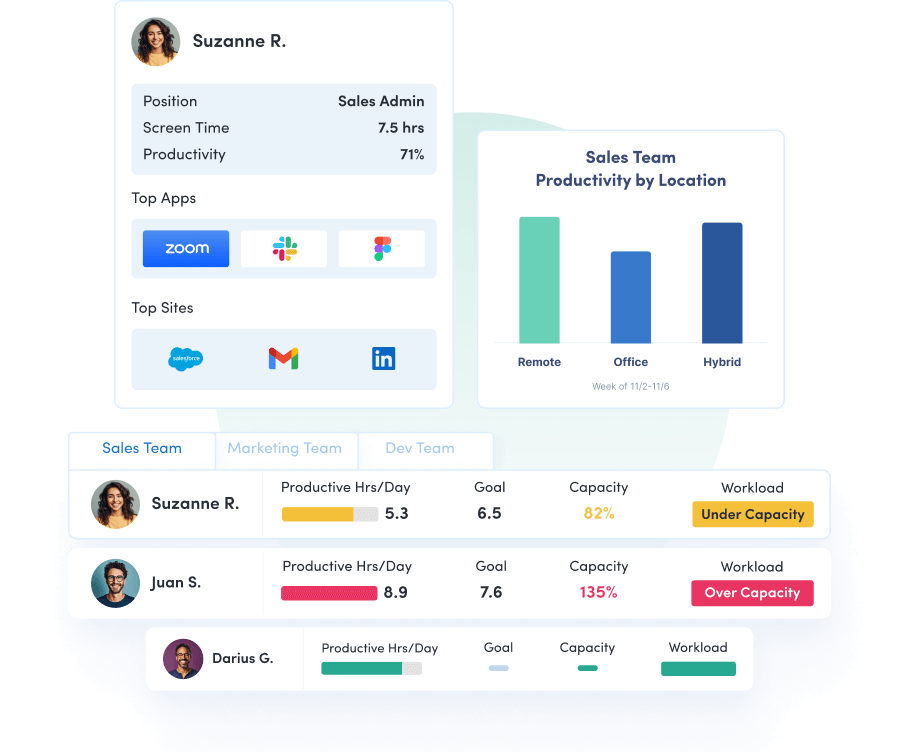
ActivTrak Pros
- Identifies productivity obstacles and workflow inefficiencies managers otherwise miss
- Provides objective data to replace subjective performance conversations with concrete insights
- Offers flexible privacy controls to balance transparency with employee comfort levels
ActivTrak Cons
- Small teams may find the insights valuable but should be prepared to use a paid plan when scaling
- Requires thoughtful rollout to ensure everyone benefits from the data and insights
ActivTrak Pricing
ActivTrak offers a free plan for up to three users, with paid plans starting at $10 per user per month for advanced features and larger teams.
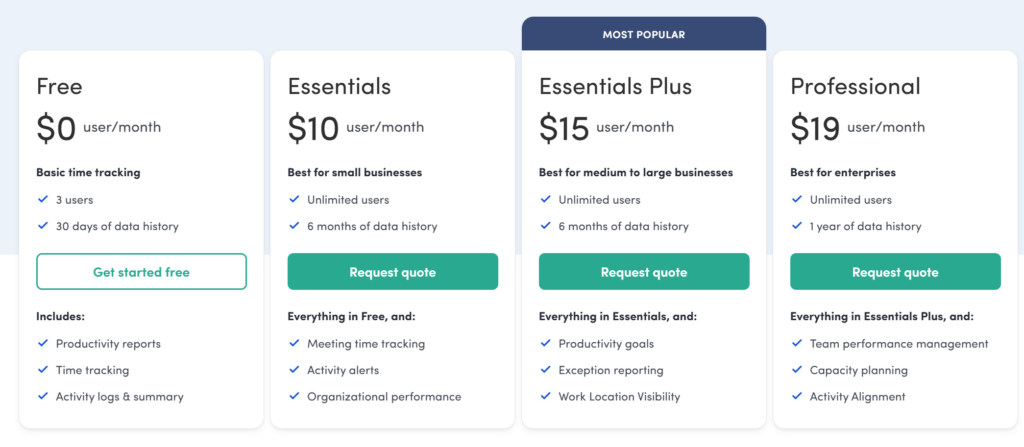
2. Asana
Want to track all work in one place? Asana transforms scattered tasks, deadlines and conversations into organized workflows that actually make sense. Many organizations use this project management software to break down complex projects into manageable steps, assign clear ownership and track progress. It not only eliminates the constant back-and-forth emails that bog down productivity, but also integrates with other tools like Slack and Google Drive.
Better yet, Asana adapts to how your team actually works. Whether you prefer kanban boards, traditional task lists, timeline views or calendar layouts, the platform molds to different project management styles rather than forcing you into rigid structures. You can create custom fields, automate time-consuming processes, and set up approval workflows to eliminate bottlenecks.

Asana Pros
- Offers multiple project views, allowing team members to work in their preferred format
- Strong automation features reduce manual tasks and keep projects moving forward
- User-friendly interface with minimal learning curve makes team adoption straightforward
Asana Cons
- Advanced features like custom fields, portfolios and reporting require paid plans that can get expensive
- Can become overwhelming for simple projects that don’t need sophisticated project management
- Limited time tracking capabilities compared to specialized time management tools
Asana Pricing
Asana offers a free basic plan for up to 10 members, with paid plans starting at $10.99 per user per month for premium functionality.
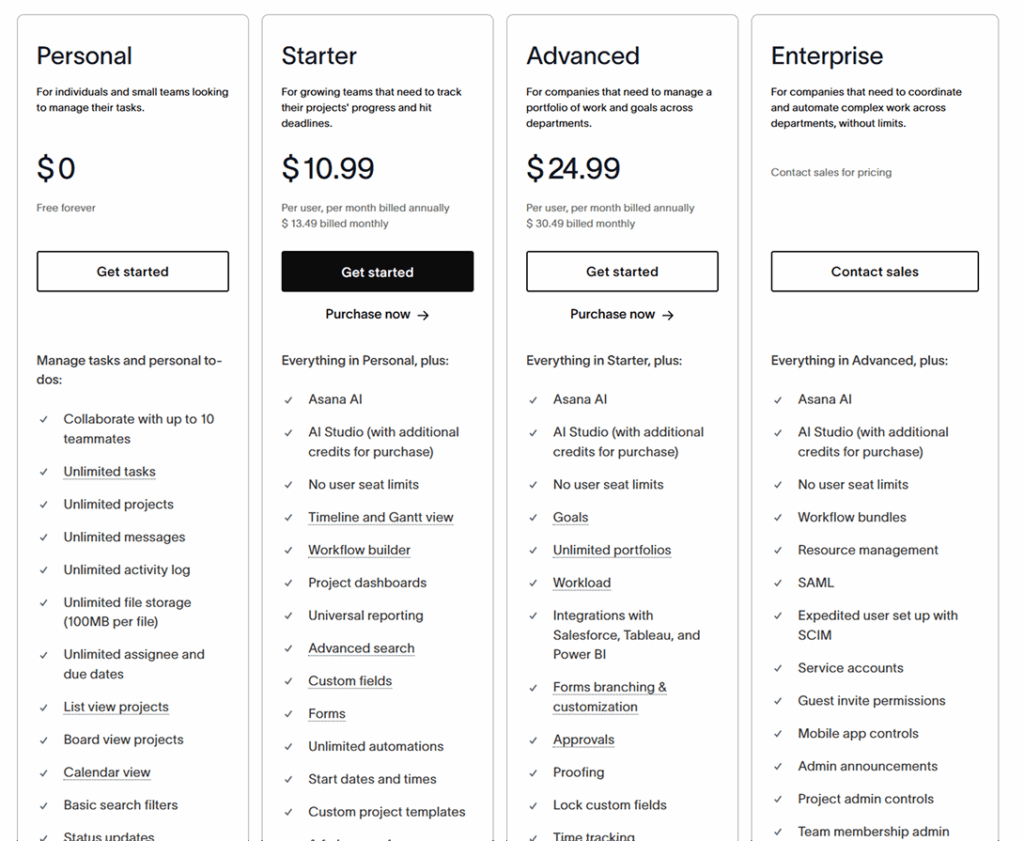
3. monday.com
monday.com is another top project management tool with collaboration features that make it easy to keep tasks on track. Its visual system brings color-coded clarity to projects, giving teams a bird’s-eye view of everything happening across departments. monday.com’s strength isn’t just organizing tasks — it’s creating transparency to help everyone understand how individual contributions fit into the bigger picture.
What sets monday.com apart is how it makes work visible — not just to managers, but to everyone who needs to stay in the loop. This business productivity software excels at breaking down silos between departments and functions. Marketing teams see when product development will deliver features, sales teams track campaign performance in real-time and executives get dashboard views for straightforward monitoring.

monday.com Pros
- Highly visual interface makes project status immediately clear to everyone on the team
- Extensive customization options adapt to virtually any workflow or business process
- Strong cross-departmental collaboration features help break down organizational silos
monday.com Cons
- Costs can escalate quickly as you add users and advanced features
- So many customization options sometimes lead to over-engineering simple processes
monday.com Pricing
monday.com starts with a free plan for up to two users, and paid plans start at $9 per user per month for basic features — more for advanced capabilities.
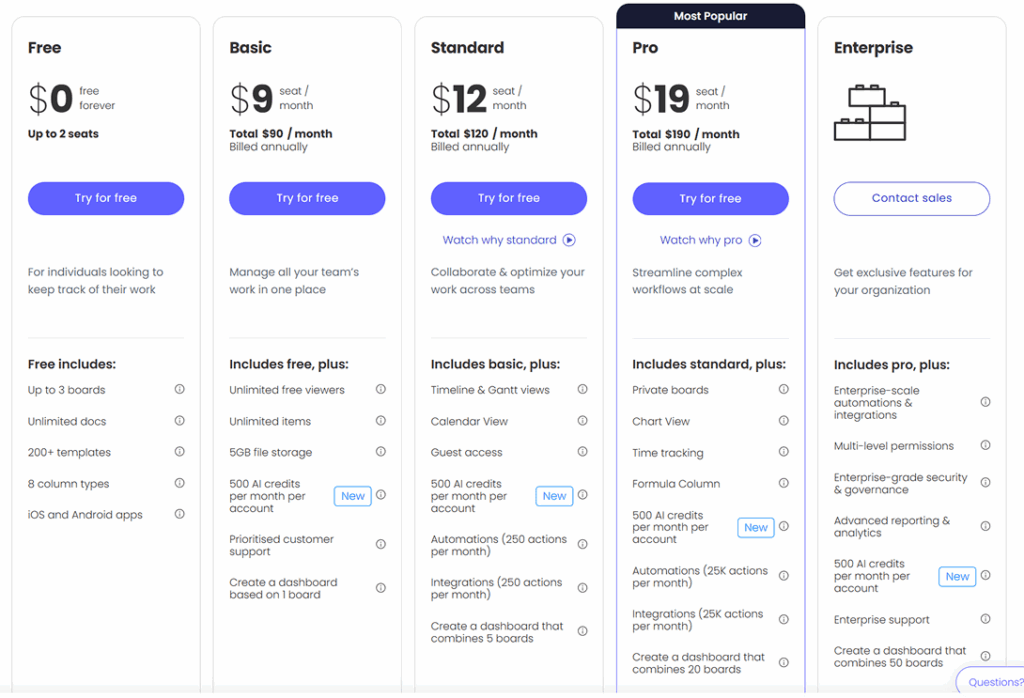
4. Trello
Sometimes the simplest solution is the most powerful one. Trello proves this by turning project management into something as intuitive as organizing sticky notes on a whiteboard. Built around the kanban methodology, this task management system lets teams visualize workflows from start to finish without drowning in complicated features or overwhelming interfaces.
Trello’s genius lies in its restraint. While other platforms pile on features, Trello uses a simple card-based system that makes it visually appealing and intuitive. Users create boards for different projects, add tasks and move them through various stages of completion. This visual representation helps teams stay organized and focused on objectives. Power-ups extend functionality when needed, but the core experience remains refreshingly straightforward — it typically takes five minutes for team members to learn how to use it.
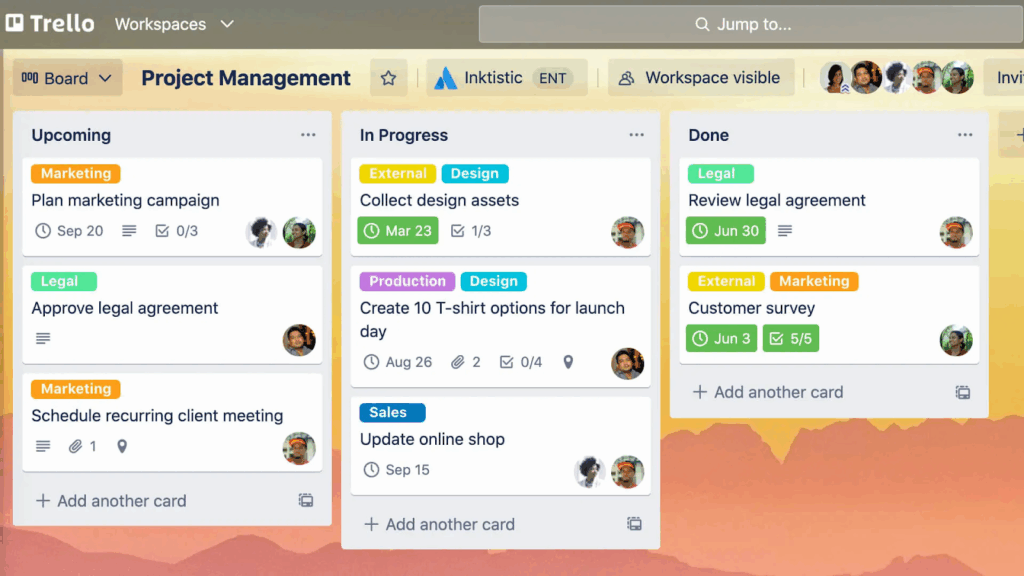
Trello Pros
- Intuitive interface requires virtually no training or onboarding time
- Free tier is genuinely useful for small teams and simple project management needs
- Flexible enough to handle everything from personal task lists to complex multi-team projects
Trello Cons
- Limited reporting and analytics capabilities compared to more robust project management tools
- Lacks advanced features like time tracking, custom fields and detailed project templates
- May not be a good fit for large, complex projects that need more structured organization
Trello Pricing
Trello offers a generous free plan for up to 10 collaborators per workspace, with paid plans starting at $5 per user per month for additional features and team management tools.
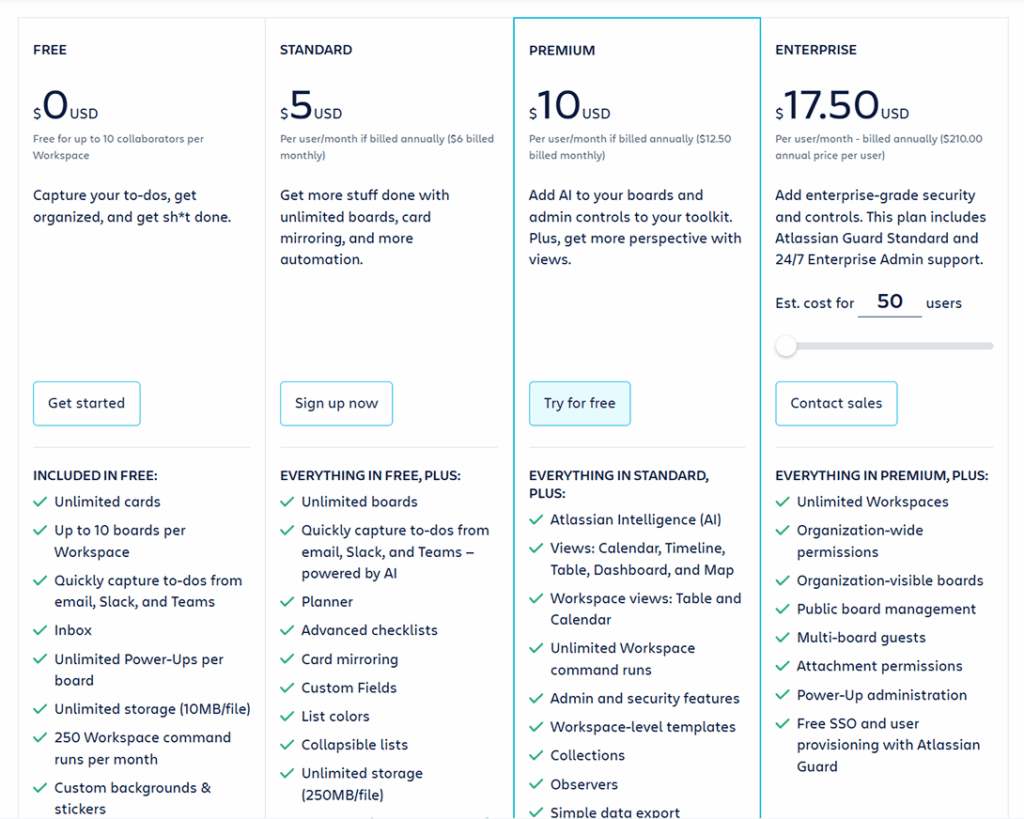
5. Microsoft Teams
Remote work exposed a harsh truth — many traditional offices were held together by hallway conversations and impromptu desk visits. Microsoft Teams stepped into this void, becoming the digital headquarters for millions of distributed teams. This isn’t just another video conferencing tool. It’s a comprehensive collaboration platform.
Teams shines brightest when it’s integrated into the Microsoft ecosystem your organization already uses. Chat conversations flow seamlessly into video calls, which turn into shared documents everyone edits simultaneously. The platform handles everything from quick status updates to formal presentations, with persistent chat threads that keep context alive long after meetings end. What makes Teams particularly valuable is how it bridges the gap between planned collaboration and organic conversations. Features like breakout rooms, whiteboarding, and screen sharing feel natural rather than forced, while the Microsoft 365 integration keeps workflows intact.
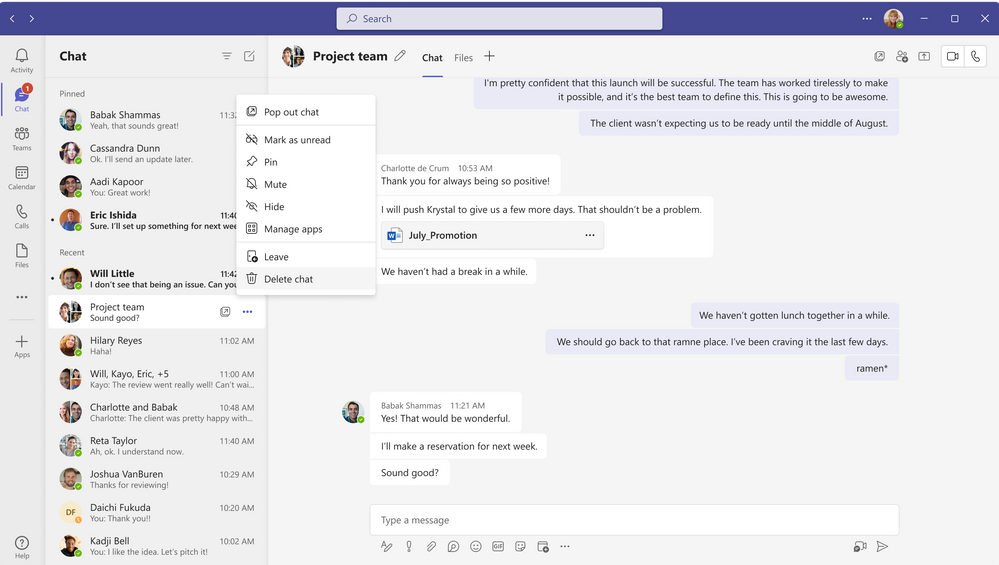
Microsoft Teams Pros
- Deep integration with Microsoft 365 (including apps like Word and Excel) creates seamless workflows for document collaboration
- Robust security and compliance features meet enterprise-level requirements out of the box
- Combines multiple communication channels in one unified platform
Microsoft Teams Cons
- Can feel overwhelming for teams not already embedded in the Microsoft ecosystem
- Performance is sometimes sluggish with large teams or when running multiple Microsoft applications simultaneously
- Interface complexity makes it less intuitive than specialized tools for specific functions
Microsoft Teams Pricing
Microsoft Teams is included in many Microsoft 365 business plans, with standalone plans starting at $4 per user per month for basic features.
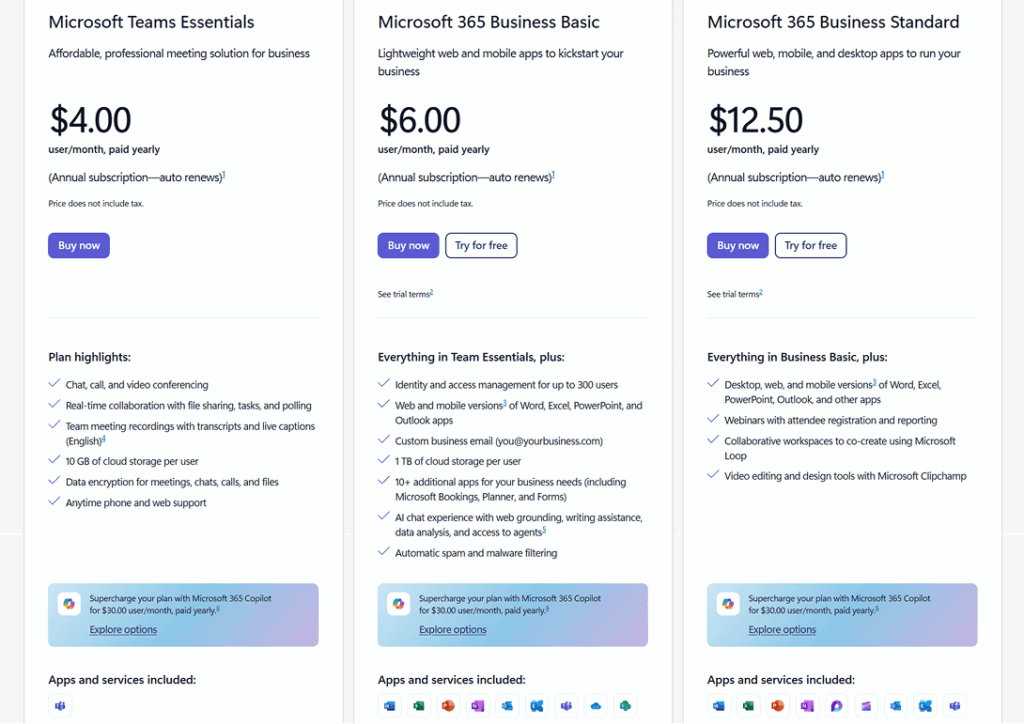
6. Slack
Slack is another popular communication platform that emphasizes simplicity and ease of use. Its channel-based structure allows teams to organize discussions by project or topic, reducing information overload. Designed to enable real-time conversations that keep projects moving and people connected, Slack’s channel-based organization mirrors how work actually happens — some conversations need the whole team, others belong to specific projects and some require privacy.
Where Slack truly excels is in reducing the friction of workplace communication. Need a quick approval? Send a message. Want to share a win with the team? Drop it in the appropriate channel. The threading feature keeps conversations organized without cluttering main channels, while integrations with hundreds of other tools make it easy to work within Slack rather than constantly switching between applications.
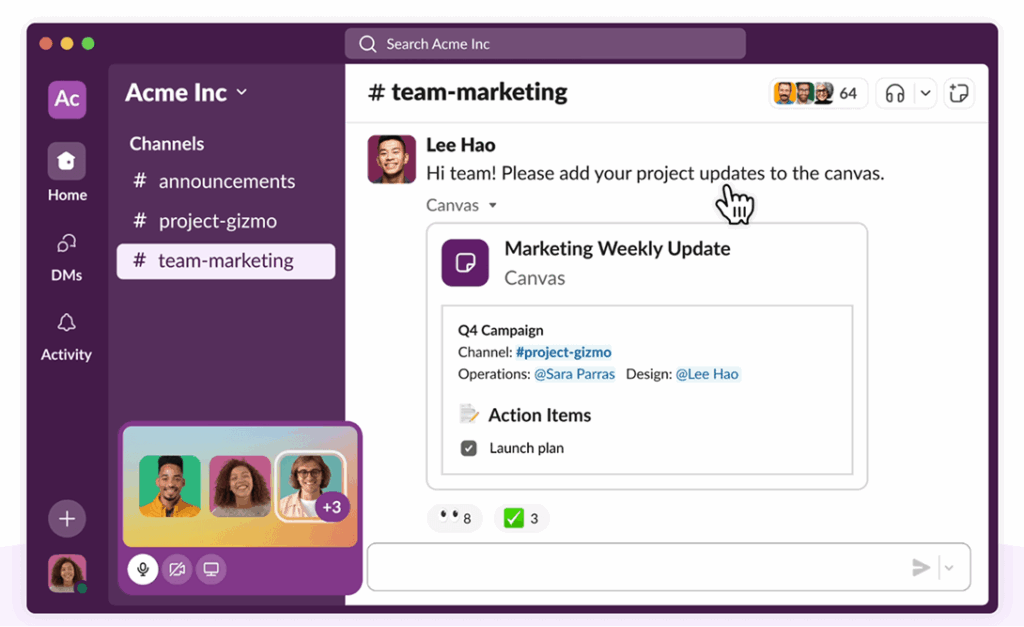
Slack Pros
- Dramatically reduces email volume while maintaining professional communication standards
- Extensive app integrations create a centralized hub for notifications and quick actions
- Searchable message history preserves institutional knowledge and context over time
Slack Cons
- Constant notifications sometimes create a sense of urgency around non-urgent communications
- Free tier limitations become restrictive quickly for growing teams with active conversations
- Potential to fragment communication if not managed well, with important decisions scattered across multiple channels
Slack Pricing
Slack offers a free plan with limited message history and basic features, while paid plans start at $8.75 per user per month for more functionality and unlimited message storage.
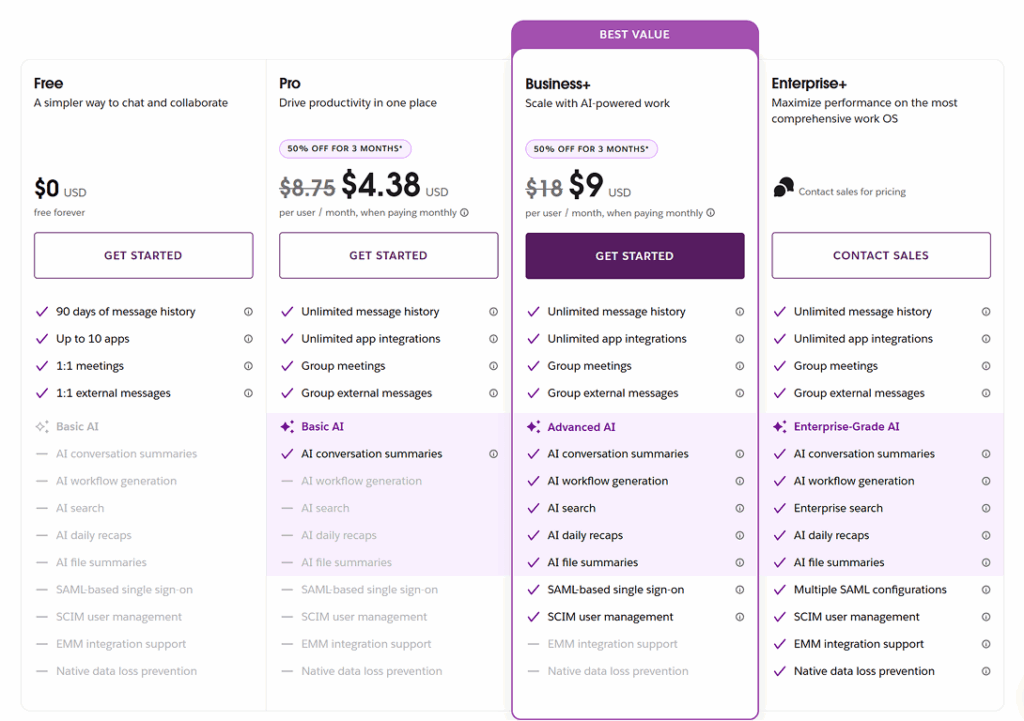
7. Zoom
When the world shifted to remote work, Zoom became the bridge that kept businesses running. But calling it a video conferencing tool misses the bigger picture. Zoom transformed how teams collaborate across distances, turning virtual meetings into productive spaces. What started as a simple alternative to conference calls evolved into a comprehensive platform capable of supporting everything from one-on-one meetings to company-wide presentations.
Zoom’s reliability sets it apart in a crowded field of communication tools. While other platforms struggle with connection drops or audio issues, Zoom consistently delivers clear video and audio quality. Features like breakout rooms, screen sharing and recording capabilities help mirror in-person collaboration, while integrations with calendar apps and project management tools streamline the entire meeting experience from scheduling to follow-up.

Zoom Pros
- Exceptional audio and video quality ensures meetings run smoothly without technical interruptions
- Breakout rooms and advanced collaboration features replicate in-person meeting dynamics
- Reliable performance scales from small team huddles to large company presentations
Zoom Cons
- Security concerns require careful attention to meeting settings and access controls
- “Zoom fatigue” sometimes increases the risk of burnout if over-reliance on the platform’s video call features replace other forms of communication
- Advanced features and larger meeting capacities require paid plans that add up quickly
Zoom Pricing
Zoom offers a free plan for meetings up to 40 minutes and 100 participants, while paid plans start at $13.33 per month per license for longer meetings and advanced features.
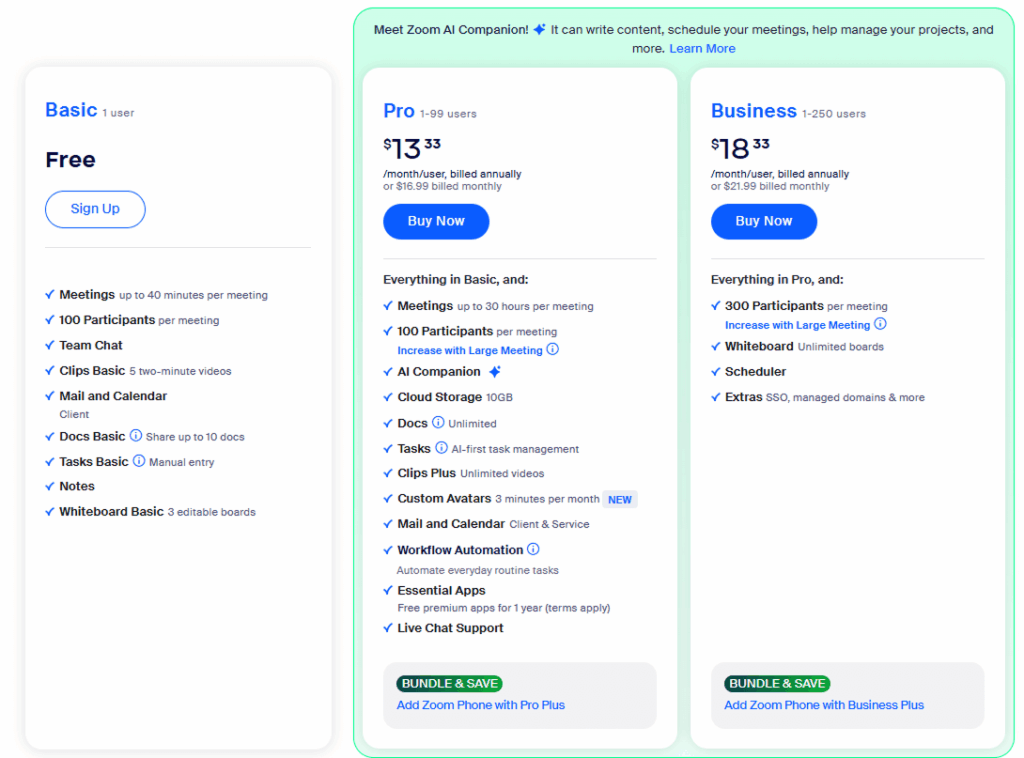
8. Google Calendar
Time management is one of the biggest predictors of productivity. And when it comes to mastering it, few tools are as powerful as Google Calendar. This scheduling platform goes beyond basic appointment tracking to serve as a strategic hub where teams stay connected. It offers a range of robust, easy-to-use features — calendar sharing, appointment scheduling, to-do lists and more — that provide the visibility teams need to both collaborate and protect focus time.
Google Calendar’s strength lies in how it integrates seamlessly with other critical tools. Schedule a meeting and it automatically creates a Google Meet link. Add teammates to an event and they receive invitations synced across devices. The platform handles everything from recurring team standups to complex multi-day project timelines, with smart scheduling features to suggest optimal meeting times based on everyone’s availability.
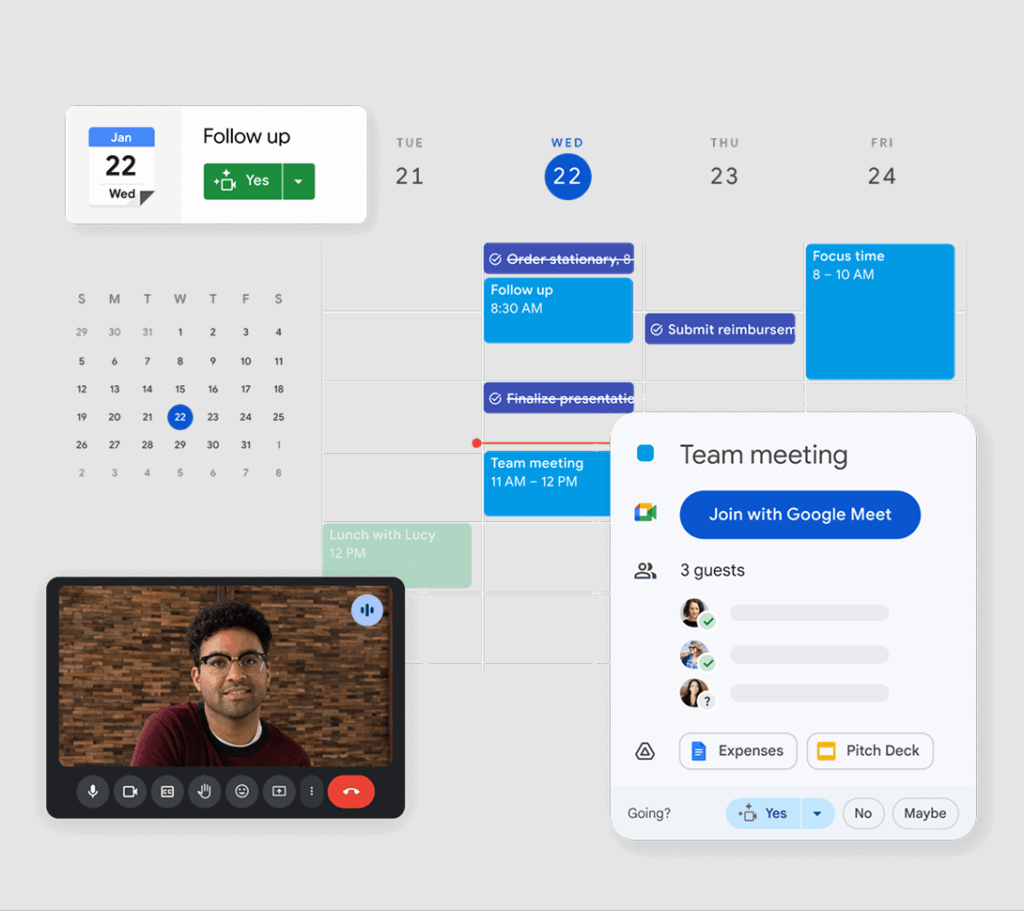
Google Calendar Pros
- Seamless integration with Gmail, Google Meet and other Google Workspace tools
- Smart scheduling suggestions to reduce time spent coordinating meetings
- Cross-platform syncing keeps everyone updated regardless of device or location
Google Calendar Cons
- Limited customization options compared to specialized scheduling and project management tools
- Can become cluttered when managing multiple calendars or complex recurring events
- Basic time-blocking features may not satisfy teams with sophisticated schedule management needs
Google Calendar Pricing
Google Calendar is free for personal use. It’s also included with Google Workspace plans starting at $7 per user per month, following a 14-day free trial.
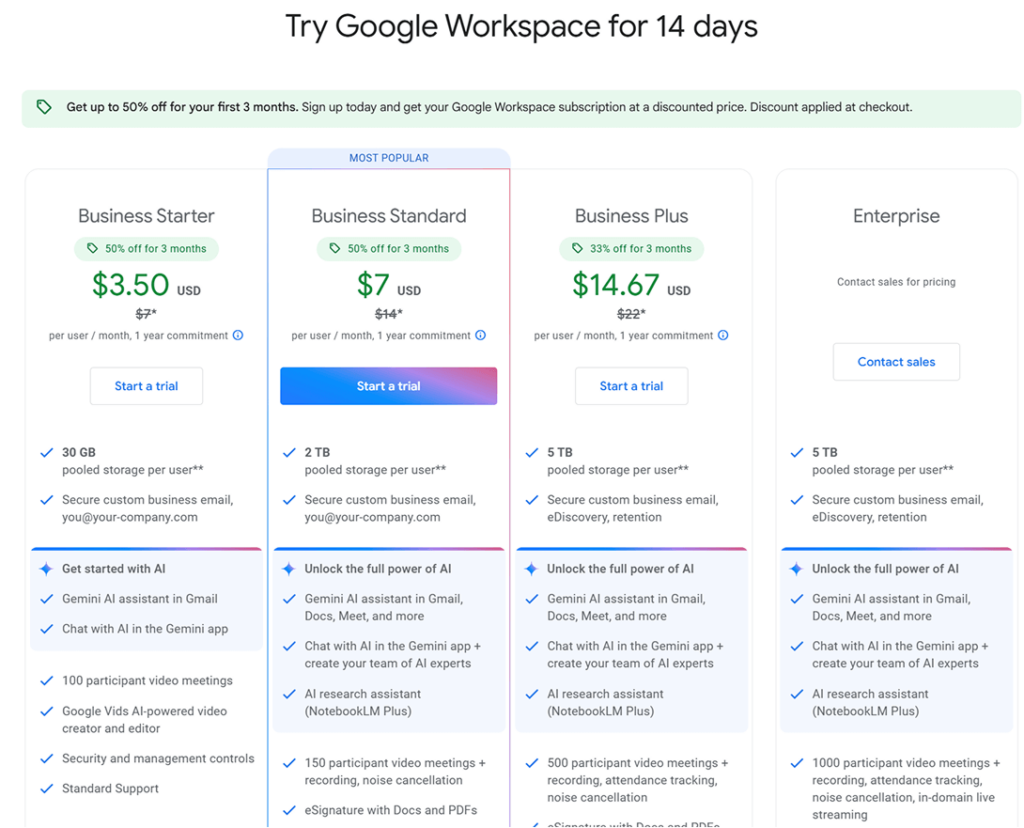
9. Dropbox
File chaos kills productivity faster than almost anything else. Version confusion, access restrictions and the dreaded “final_final_v3” document names slow down even the most motivated teams. Dropbox solves this problem with a central file hub where everyone updates and organizes documents in a simple, easy-to-collaborate way.
What sets Dropbox apart from other cloud storage options is its collaboration capabilities. Team members comment directly on documents, track version history and restore previous versions when mistakes happen. Plus, the platform handles everything from massive video files to detailed spreadsheets while maintaining a folder structure to keep projects organized. Smart sync ensures files are available when you need them without cluttering local storage, while sharing controls let you grant access to external clients and contractors without compromising security.

Dropbox Pros
- Intuitive folder structure and file organization requires minimal learning curve
- Robust version control and file recovery prevent lost work and accidental overwrites
- Flexible sharing options accommodate both internal collaboration and external client access
Dropbox Cons
- Storage limits on free plans become restrictive for teams with large file needs
- Advanced collaboration features require paid plans that can become expensive for larger teams
- Integration with non-Dropbox tools sometimes creates workflow friction compared to native Google or Microsoft ecosystems
Dropbox Pricing
Dropbox offers a free plan with 2GB of storage, while paid plans start at $10 per user per month for 3TB of storage and advanced collaboration features.
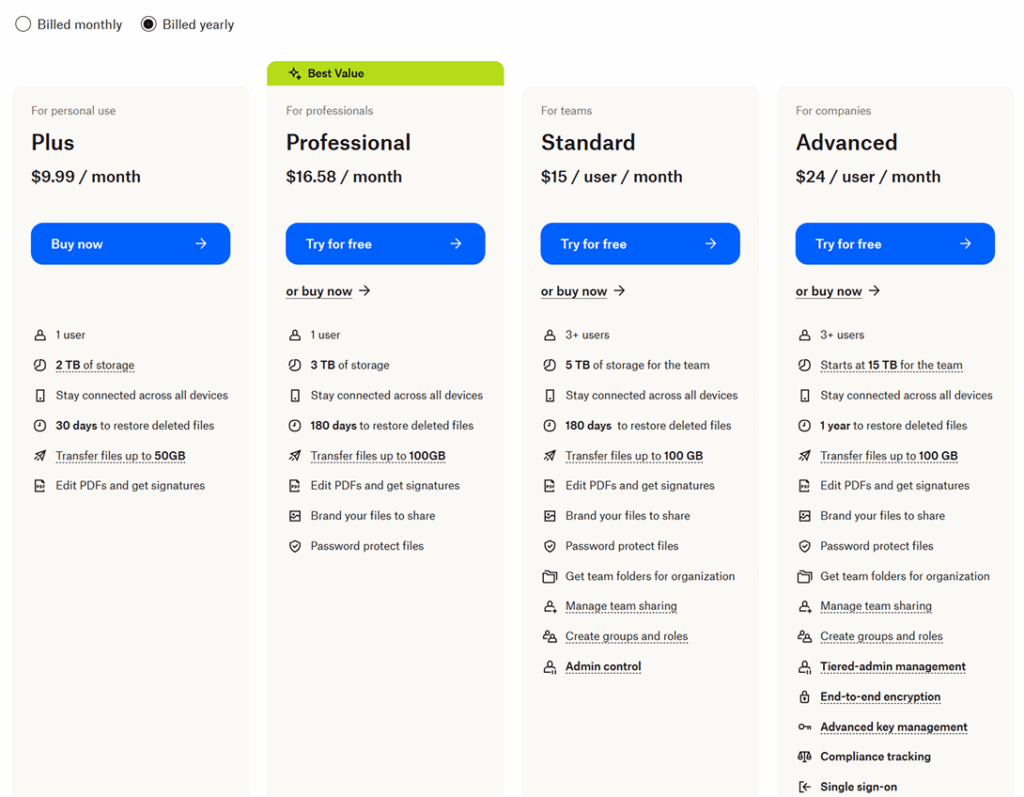
10. Google Drive
Google Drive transformed document collaboration from a painful process — one filled with email attachments and version conflicts — into teamwork. This robust cloud storage tool lets multiple people edit the same document simultaneously. Coworkers see each other’s changes in real time and rely on automatic saving to ensure no work is lost. This collaboration tool isn’t just convenient — it fundamentally changes how teams approach collaborative work, making it possible to brainstorm, draft and refine ideas together.
As part of Google Workspace, Google Drive creates a seamless environment where documents, spreadsheets and presentations flow naturally between applications. Start a project in Google Docs, reference data from Google Sheets and present findings in Google Slides — all while maintaining consistent sharing permissions and collaborative access. Google Drive handles everything from quick note-taking to complex multi-department projects, with commenting, edit tracking and revision histories to keep work organized and transparent.
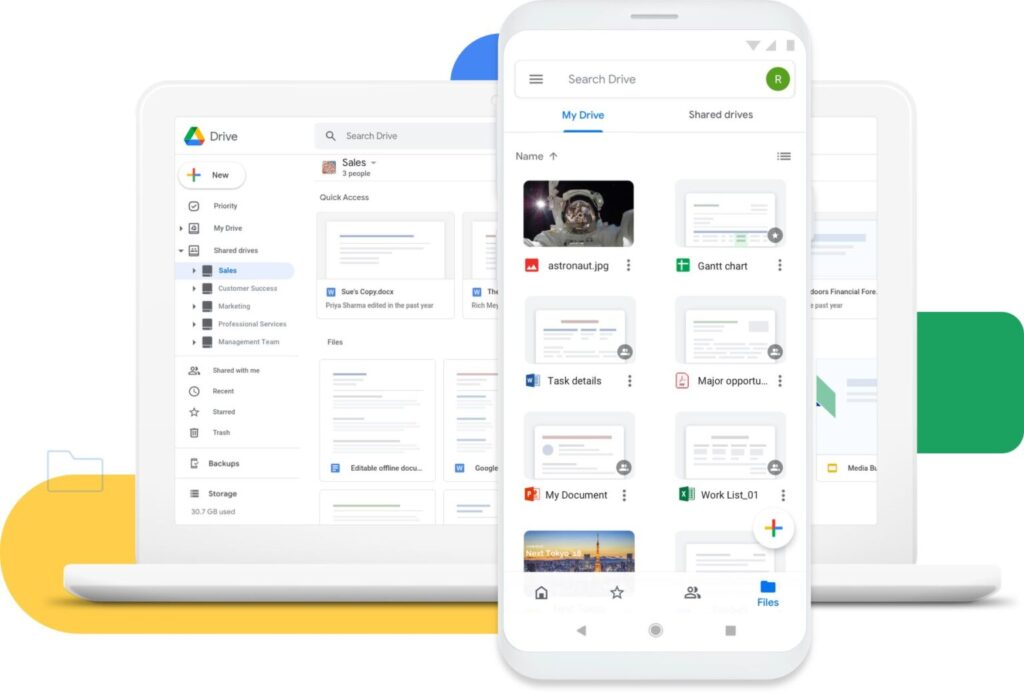
Google Drive Pros
- Real-time collaborative editing eliminates version control issues and speeds up document creation
- Automatic saving and comprehensive revision histories protect against lost work and accidental changes
- Seamless integration across Google Workspace creates unified workflows
Google Drive Cons
- Advanced formatting and design capabilities lag behind specialized document creation tools
- Sharing permissions can become complex when managing large numbers of collaborators and external access
Google Drive Pricing
Google Workspace plans, including Google Drive and other apps, start at $7 per user per month.
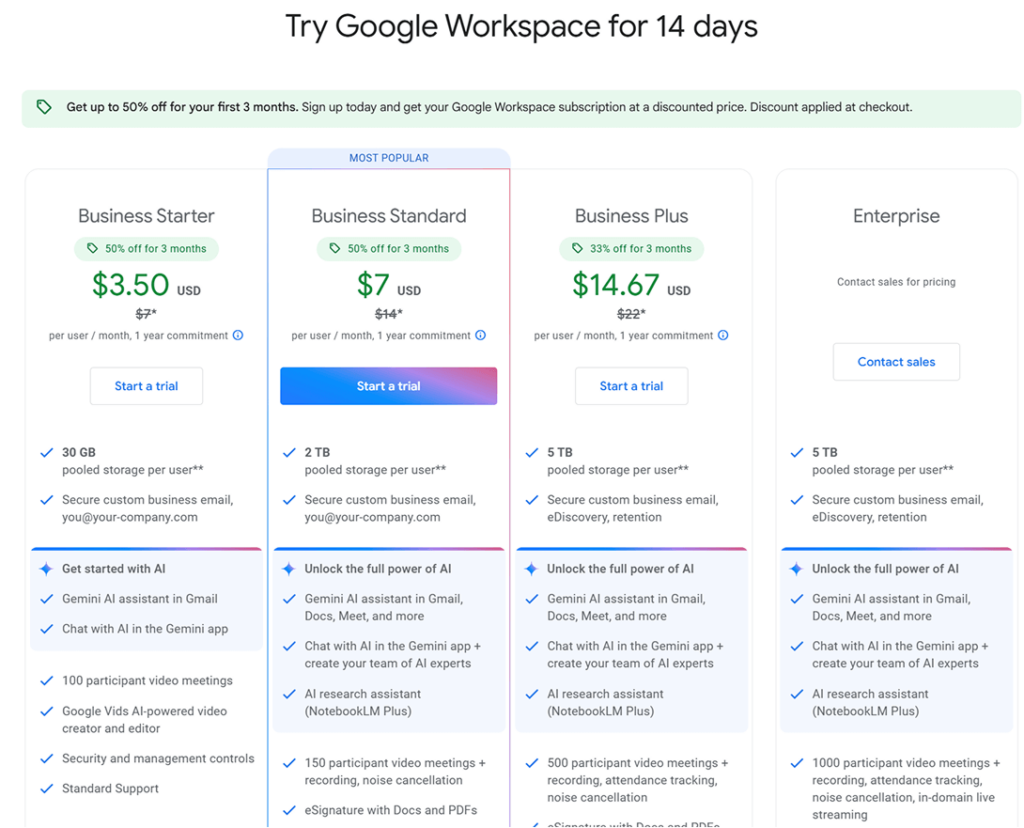
11. Canva
Looking to create impressive presentations and videos, without hiring a graphic designer? Canva makes this possible. This productivity tool puts the ability to create professional-quality designs in everyone’s hands, regardless of experience. It allows teams to move faster while maintaining high visual standards.
Canva’s template library is where the platform truly shines, with thousands of professionally designed starting points for everything from social media posts to comprehensive presentations. The drag-and-drop interface makes customization intuitive, while brand kit features ensure consistency across all team-created materials. Teams can collaborate on designs just as they would with text documents, leaving comments and suggestions to streamline the approval process.
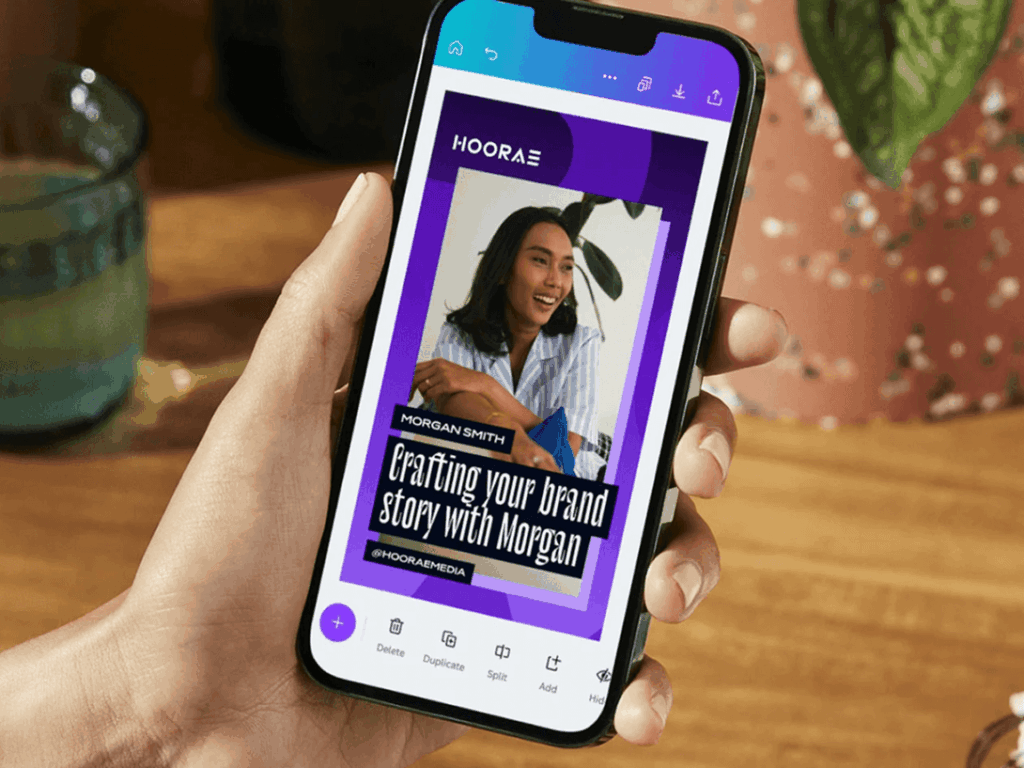
Canva Pros
- Extensive template library eliminates the need to start designs from scratch
- Intuitive drag-and-drop interface allows non-designers to create professional-quality graphics
- Brand kit features ensure visual consistency across all team-created materials
Canva Cons
- Advanced design capabilities are limited compared to professional design software like Adobe Creative Suite
- Template-based approach sometimes results in designs that look similar to other organizations using the same templates
- Premium features and additional storage require paid plans that add up for larger teams
Canva Pricing
Canva offers a free plan with basic features and limited storage. Canva Teams starts at $10 per user per month, with a minimum of three people, following a free trial.
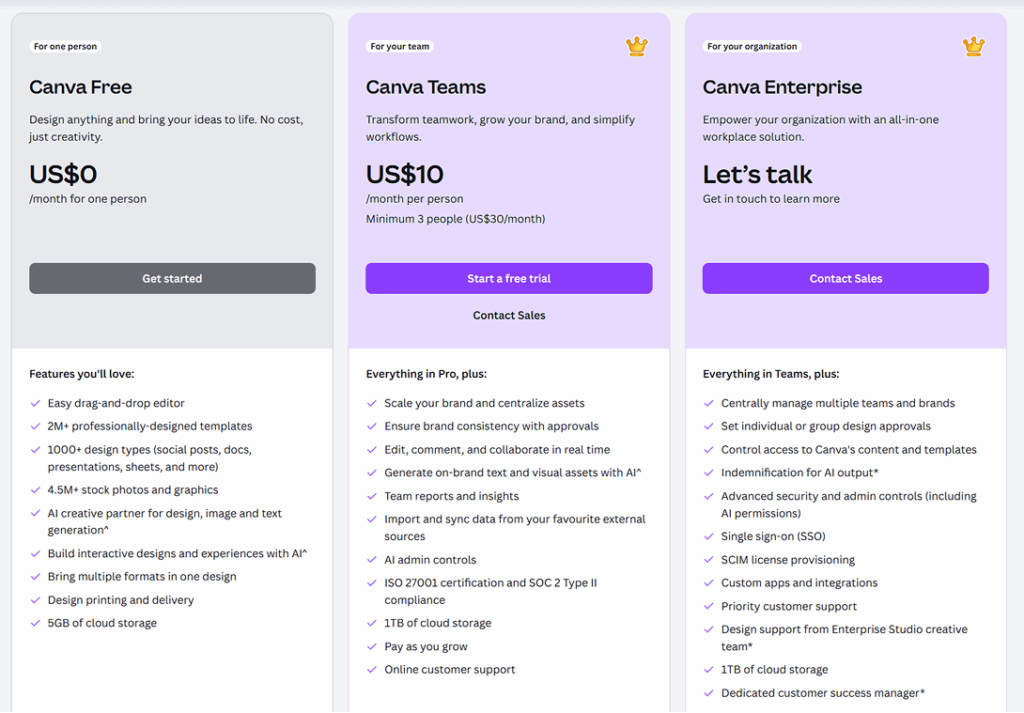
12. Grammarly
Clear communication is the foundation of productive teamwork, but even the most thoughtful professionals struggle with typos and clunky wording. Grammarly acts as a real-time writing assistant to catch errors before they reach colleagues and clients, and to suggest improvements that make messages more effective. It’s like having an editor review every email, document and message before it leaves your desk.
Beyond basic spell-check, Grammarly helps teams communicate with greater clarity and confidence. The platform uses generative AI to analyze tone, suggest stronger word choices and identify unclear sentences. For teams working across different communication styles and experience levels, Grammarly also helps create consistency. The browser extension works seamlessly across email, documents and web-based applications, providing feedback without disrupting natural writing flow.
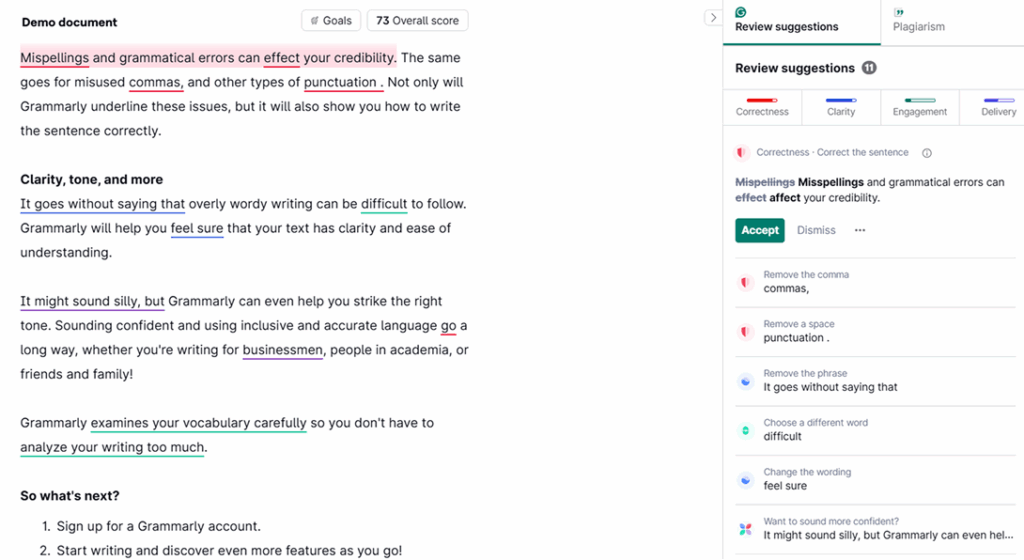
Grammarly Pros
- Real-time writing assistance catches errors and improves clarity across all digital communication
- Tone detection helps ensure messages stay professional
- Browser extension works seamlessly across email, documents and web applications
Grammarly Cons
- Advanced features like tone suggestions and plagiarism detection require paid premium plans
- Suggestions sometimes prioritize formal language over authentic voice and personal communication style
- Employees may become overly dependent on automated feedback rather than developing natural writing skills
Grammarly Pricing
Grammarly offers a free plan with basic grammar and spell-check, while Grammarly Premium starts at $12 per user per month for 2,000 AI prompts and other advanced features.
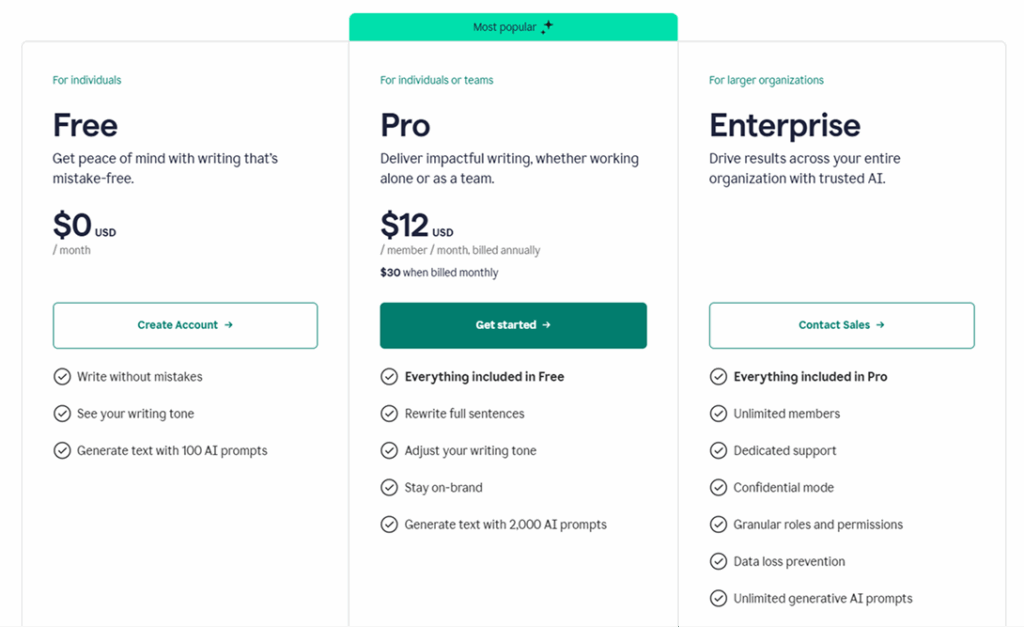
13. LastPass
You might not think of password security as a productivity drain — until you factor in the countless hours wasted on password resets, account lockouts and the mental overhead of remembering dozens of unique login credentials. LastPass eliminates this friction by securely storing and automatically filling passwords across all applications and websites. It also helps ensure each account uses strong, unique credentials that actually protect your business data.
What makes LastPass particularly valuable for teams is how it balances security with convenience. Shared vaults let teams securely access common accounts without revealing actual passwords, while administrative controls ensure departing employees lose access immediately. The platform generates strong passwords automatically, monitors for security breaches and provides audit reports to help teams understand their overall security posture.
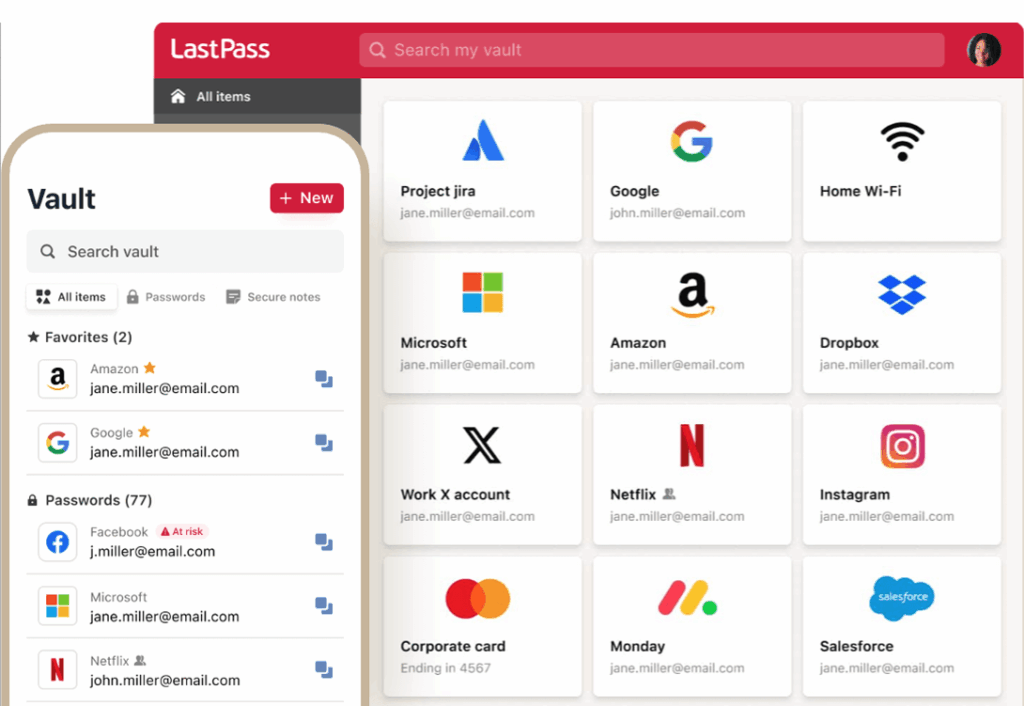
LastPass Pros
- Eliminates password-related productivity losses while significantly improving account security
- Shared vaults enable secure team access to common accounts without compromising individual credentials
- Automatic password generation and breach monitoring provide proactive security protection
LastPass Cons
- Single point of failure concerns require careful master password management and backup planning
- Team coordination is needed to ensure shared credentials stay current when accounts change
- Premium features like advanced sharing and administrative controls require paid plans for business use
LastPass Pricing
LastPass offers a free personal plan with basic features, while team plans start at $4 per user per month for team password management and administrative controls.
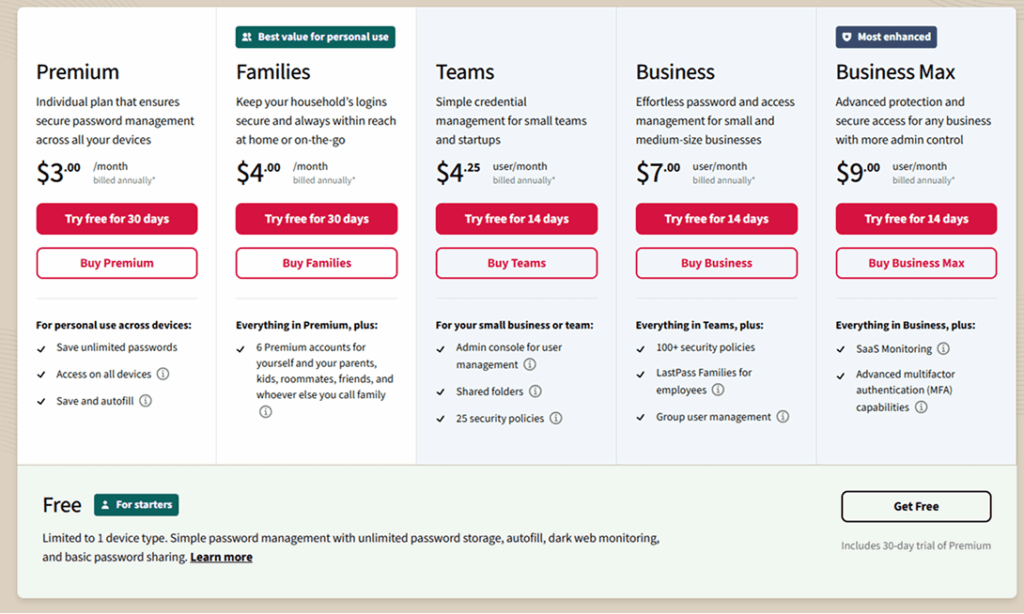
14. ChatGPT
Artificial intelligence moved from science fiction to daily business reality faster than most teams expected, and ChatGPT is leading that transformation. This AI assistant handles everything from drafting emails and creating content to brainstorming solutions and explaining complex concepts. It equips every team member with both a tireless research assistant and writing collaborator. What makes ChatGPT particularly powerful is how it amplifies human creativity rather than replacing it, allowing teams to explore ideas faster and overcome creative blocks that traditionally slow down projects.
ChatGPT excels at transforming rough ideas into polished communication, whether it’s turning bullet points into comprehensive proposals or adapting technical explanations for different audiences. The platform generates first drafts for teams to refine, research reports to inform better decisions and even troubleshooting tips to help solve complex problems. For teams juggling multiple projects and tight deadlines, ChatGPT provides the bandwidth to maintain quality output without burning out valuable team members.
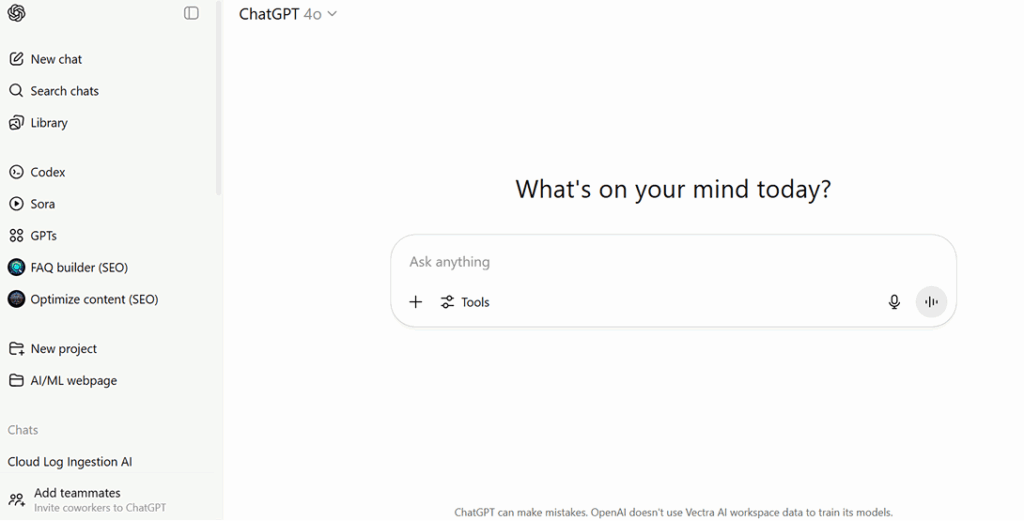
ChatGPT Pros
- Dramatically speeds up content creation and idea development across all business functions
- Provides instant access to information and multiple perspectives on complex problems
- Adapts to different writing styles and audiences, making communication more effective
ChatGPT Cons
- Generated content requires human review and fact-checking to ensure accuracy and appropriateness
- Over-reliance on AI assistance has potential to reduce original thinking and creative problem-solving skills
- Subscription costs for advanced features and higher usage limits add up for larger teams
ChatGPT Pricing
ChatGPT offers a free tier with basic access, while ChatGPT Plus starts at $20 per month for faster response times, priority access, and advanced features.
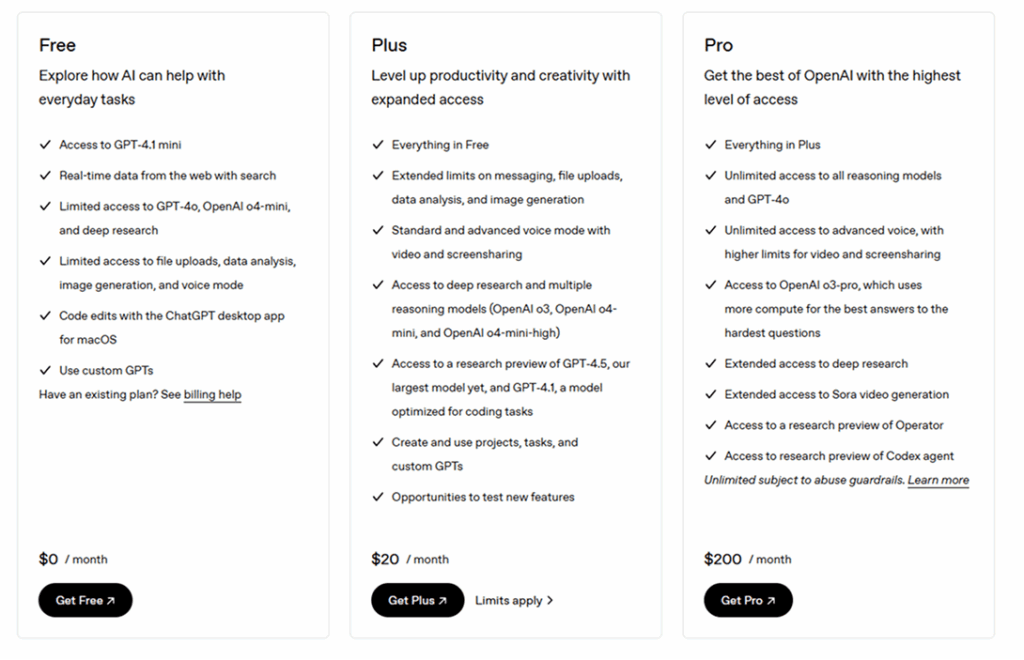
15. Microsoft Copilot
Microsoft Copilot is another solid option for leveraging artificial intelligence. This tool embeds AI assistance directly into the applications teams use every day. Instead of switching between work and AI tools, Copilot brings intelligent automation into Word, Excel, PowerPoint and other Microsoft applications, helping users accomplish complex tasks with simple natural language requests.
What sets Copilot apart from standalone AI tools is how it integrates with your organization’s existing data and workflows. The platform analyzes Excel spreadsheets to identify trends, helps draft PowerPoint presentations based on Word documents and even summarizes email threads to extract key decisions and action items. For teams already embedded in the Microsoft ecosystem, Copilot enhances productivity without requiring new tools or significant workflow changes.
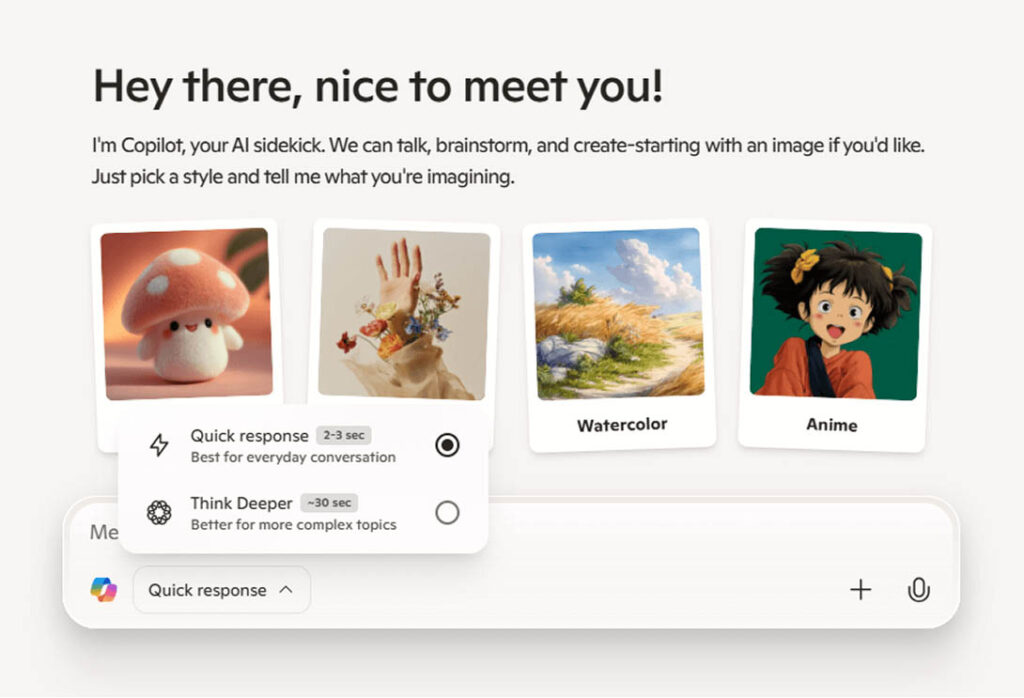
Microsoft Copilot Pros
- Seamless integration with Microsoft 365 applications eliminates the need to switch between work and AI tools
- Understands company data and context to provide more relevant and useful suggestions
- Enterprise-grade security and compliance features meet organizational requirements for AI tool usage
Microsoft Copilot Cons
- Requires Microsoft 365 subscription and works best within the Microsoft ecosystem exclusively
- AI suggestions require human oversight to ensure accuracy and appropriateness for business use
- Premium features and full functionality require higher-tier Microsoft 365 plans that increase overall costs
Microsoft Copilot Pricing
A free version of Microsoft Copilot includes standard features that work for most basic needs, with paid plans starting at $20 per user, per month for advanced capabilities.
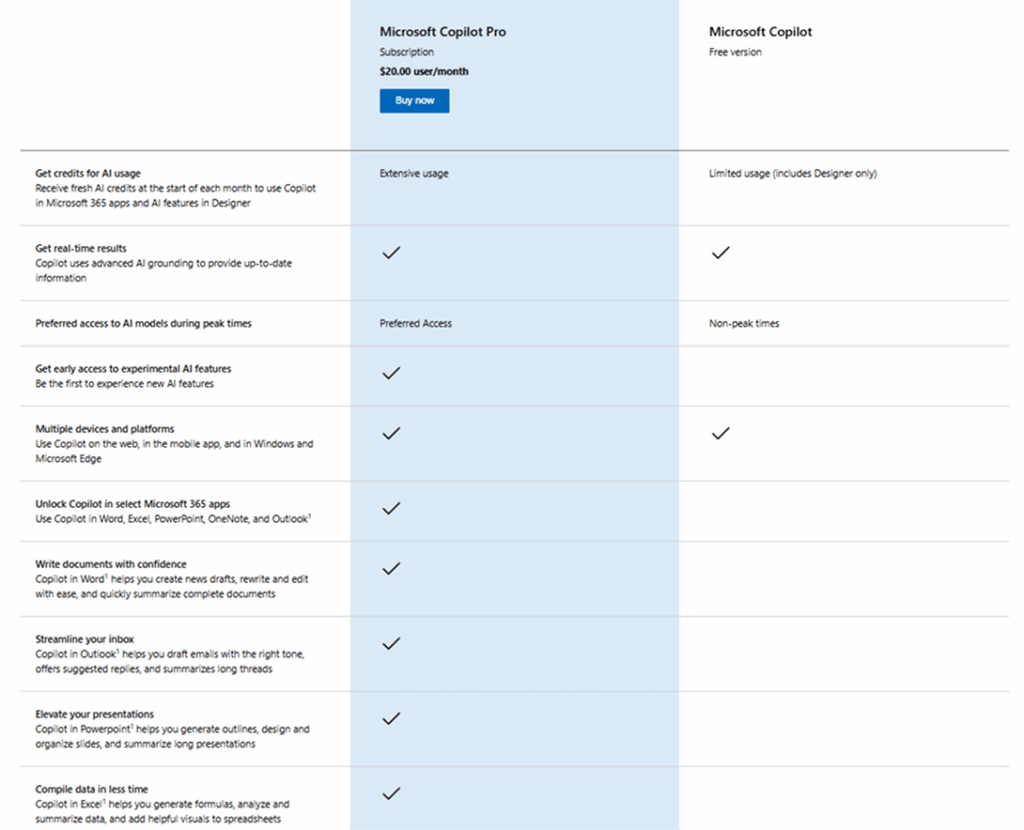
Improve business productivity with ActivTrak
As work environments become more distributed and complex, the right productivity tools are essential. From business productivity software to reliable AI, selecting the ideal suite of solutions makes a huge difference when it comes to powering team efficiency.
Want to remove the guesswork from team productivity even more? ActivTrak is here to help. More than 9,500 organizations rely on our productivity management software to balance workloads, prevent burnout and keep everyone on track to meet shared goals. Schedule a demo to learn how to set up your account in minutes.